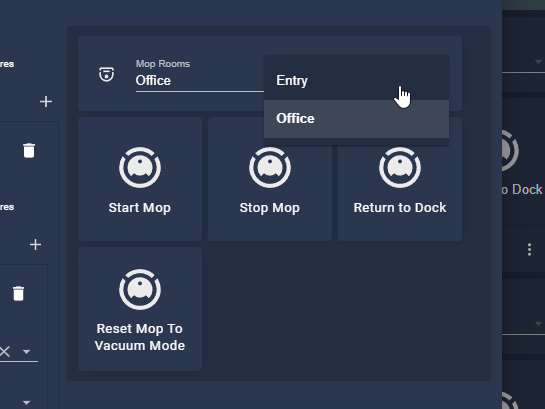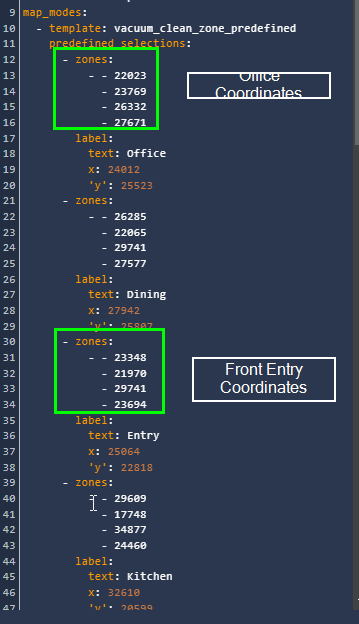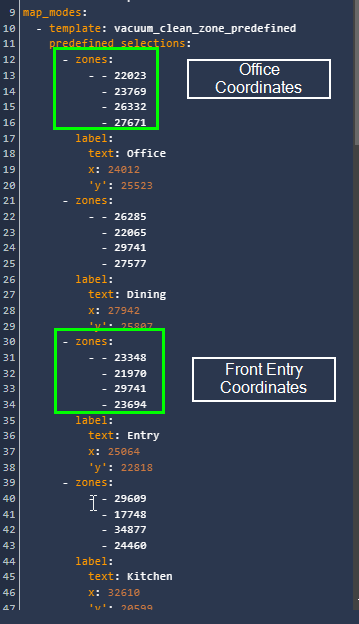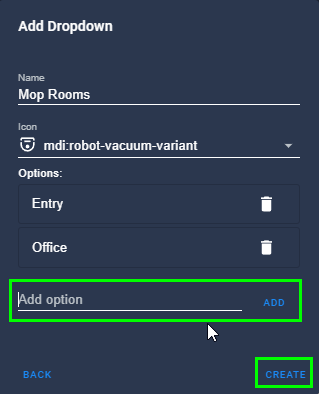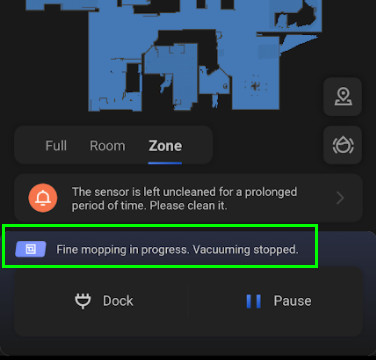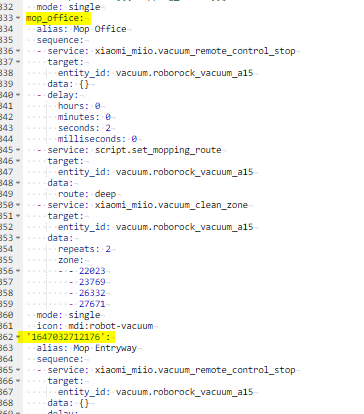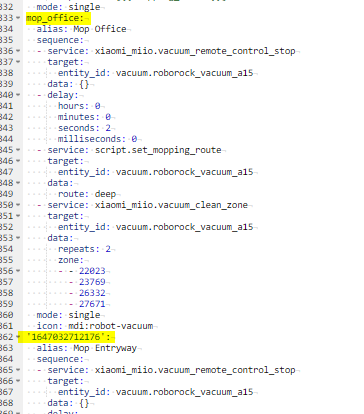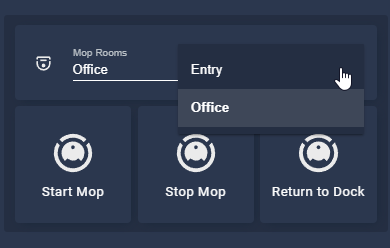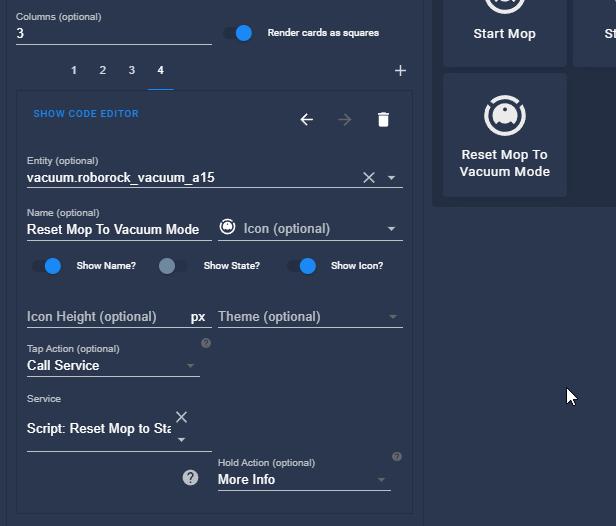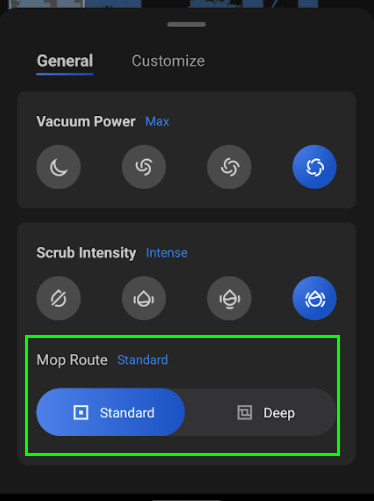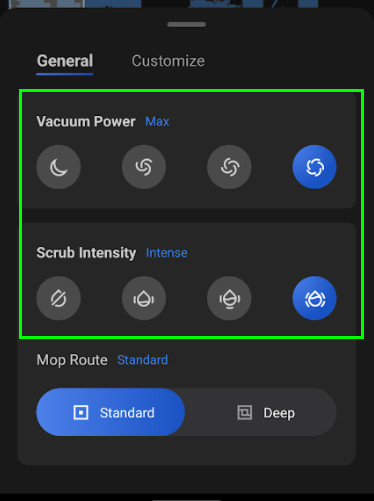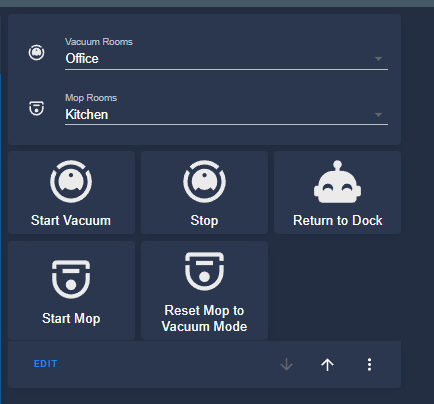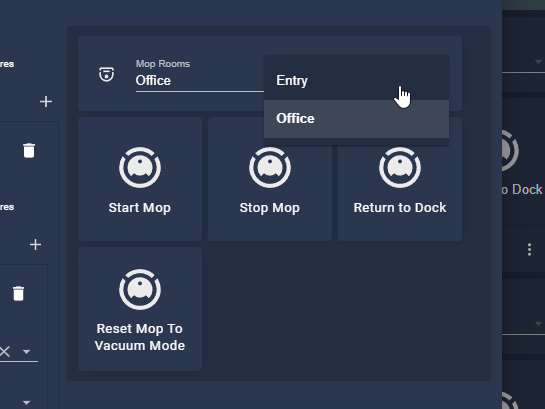
Part 4: Roborock S7 Mop Control in Home Assistant
In this guide, I'll show you how you can control the mop of your Roborock S7 vacuum/mop in Home Assistant. That's right - it IS possible!
Chances are that if you have a Roborock S7, you were as sad as I was to hear that you can only control the vacuum in Home Assistant, not the mop. Well, the fine folks in this Home Assistant Community thread have found a way to do, so all credit to them. I'm going to show exactly how you can control the mopping mode of your Xiaomi Roborock S7 in Home Assistant.
(I took their ideas a little further - I added an input_select so I can quickly control which rooms to mop from Lovelace)
Let's get started!
Roborock S7 Vacuum in Home Assistant Series
In case you are finding this guide from a Google search, you may want to revisit the previous guides I've created.
- Part 1: https://smarthomepursuits.com/how-to-setup-configure-roborock-s7-with-home-assistant/
- Part 2: https://smarthomepursuits.com/roborock-s7-home-assistant-customize-map-card-create-zone-automations/
- Part 3: https://smarthomepursuits.com/roborock-s7-home-assistant-automations-schedules-and-voice-commands/
- Part 5: https://smarthomepursuits.com/roborock-sequentially-vacuum-multiple-rooms/
- Part 6: https://smarthomepursuits.com/clean-vacuum-mop-card-home-assistant/
Step 1: Create "Set Roborock Mopping Route" Script
This first script contains a two variables to control the "mopping route" of the vacuum: standard and deep. Later on we will create a 2nd script that calls this script. In the 2nd script, we will hardcode either standard or deep.
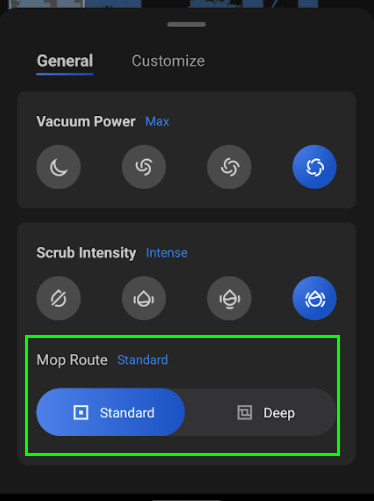
Deep cleaning will stop the vacuum; it will mop only.
- Go to Configuration > Automations & Scenes.
- Click the Scripts tab.
- Add Script.
- Click the 3 dots in the top right-corner > Edit in YAML.
- Then, paste in the code below.
- Change the entity name of your vacuum (highlighted in green below)
alias: Set Roborock mopping route fields: route: description: 'Mopping route - can be: standard | deep' example: standard sequence: - alias: Config variables variables: config_mopping_route: standard: 300 deep: 301 mopping_route: '{{ config_mopping_route[route]}}' - choose: - alias: Invalid mopping route value conditions: - condition: template value_template: '{{ route not in config_mopping_route|list }}' sequence: - service: system_log.write data: message: >- Invalid mopping_route value '{{ route }}'. Valid values are {{ config_mopping_route|list|join(', ') }} level: warning logger: roborock default: - alias: Set mopping route service: vacuum.send_command target: entity_id: vacuum.roborock_vacuum_a15 data: command: set_mop_mode params: '[{{ mopping_route }}]' mode: singleThen, save the script.
Step 2: Create Script To Mop An Area (Script 2)
If you followed along with part 2 of my Roborock series, you'll know that I was able to grab the coordinates of each room in my house. If you haven't got the coordinates yet, be sure to follow Step 3 of this guide.
Tip: If you've already added the Xiaomi Map Card and created zones on your map card, you can just edit the map card to find the coordinates:
The example code below will mop my entry with 2 passes.
Create a new script. Then, paste in this code.
- Change out your entity names again (green)
- Update coordinates of your room (orange)
- Route: Hardcoded to deep mopping (purple) (no vacuum)
- Can be changed to standard
alias: Mop Entryway sequence: - service: xiaomi_miio.vacuum_remote_control_stop target: entity_id: vacuum.roborock_vacuum_a15 data: {} - delay: hours: 0 minutes: 0 seconds: 2 milliseconds: 0 - service: script.set_mopping_route target: entity_id: vacuum.roborock_vacuum_a15 data: route: deep - service: xiaomi_miio.vacuum_clean_zone target: entity_id: vacuum.roborock_vacuum_a15 data: repeats: 2 zone: - - 22023 - 23769 - 26332 - 27671 mode: single icon: mdi:robot-vacuumThis script will now be called script.mop_entryway
Step 3: Test Your Script
Before you continue, you should run this script manually to verify it works correctly. Obviously make sure the mop is installed, too.
In the Scripts tab, click the triangle.
You should hear an audible beep from your Roborock S7, and if you open the MiHome app, you'll see "Fine mopping in progress. Vacuuming stopped", which means deep clean has been selected.
If it doesn't work, you may need to go into File Editor > Scripts.yaml. It shouldn't matter, but if your script name has a bunch of numbers instead of a name, you can simply change it to something like mop_livingroom, mop_kitchen, etc.
Step 4: Duplicate Step #3 Script for Each Room
After you confirm the script works for one room, go ahead and copy the YAML from Step 2 into a new script. Do this for each room, changing the Alias and Coordinates each time.
Once complete, you should have several scripts named like:
- script.mop_office
- script.mop_dining_room
- script.mop_entryway
Step 5: Create Input Select to Mop Each Zone (or rooms)
- Configuration > Automations & Scenes > Helpers. Then click Add Helper > Dropdown.
- Give your dropdown a name like "Mop Rooms".
- Add as many rooms as you created scripts for
Your entity name is now:
input_select.mop_roomsThen click Create.
Step 6: Create Automation to Trigger Scripts
Next, you need to create an automation that will run "Run Mop Zone". Basically, whenever you choose a room from the dropdown, it will call this scripts you created in steps 2 and 3.
Create a new automation and paste this YAML. The data_template code is very particular on how it's formatted.
- Change robot entity name
- Change script names
- Change these to match input_select names
- Input select name
alias: Run Mop Zone description: '' trigger: [] condition: [] action: - service: vacuum.stop target: entity_id: vacuum.roborock_vacuum_a15 - delay: hours: 0 minutes: 0 seconds: 3 milliseconds: 0 - service: script.turn_on data_template: entity_id: > {% if states.input_select.mop_rooms.state == "Office" %} script.mop_office {% elif states.input_select.mop_rooms.state == "Dining Room" %} script.mop_dining_room {% elif states.input_select.mop_rooms.state == "Entry" %} script.mop_entryway mode: singleStep 7: Create Lovelace Button to Trigger Automation based on input select
Next, it's time to create a Lovelace button you can click to run the mop.
I found a simple Grid card setup works pretty. Here's the YAML for it. If you've been following my guide exactly, you should only need to change out the entity ID of your robot vacuum with your own.
On your Lovelace dashboard, Add Card > Manual > paste the code below.
type: grid cards: - type: entities entities: - entity: input_select.mop_rooms - type: grid cards: - type: button tap_action: action: call-service service: automation.trigger service_data: {} target: entity_id: automation.run_mop_zone entity: vacuum.roborock_vacuum_a15 name: Start Mop - type: button tap_action: action: call-service service: vacuum.stop service_data: {} target: entity_id: vacuum.roborock_vacuum_a15 name: Stop Mop entity: vacuum.roborock_vacuum_a15 - type: button tap_action: action: call-service service: vacuum.return_to_base service_data: {} target: {} name: Return to Dock entity: vacuum.roborock_vacuum_a15 square: false columns: 1Step 8: Reset Mop Mode & Map Route
It's important to note that once you run your mop, it will stay in "deep" mopping mode, which means it won't vacuum.
So, you can create another script that sets it back to "standard". Whenever it switches from Deep to Standard, the last used "vacuum power" and "scrub intensity" will go back to whatever it was previously set to. For example, if the last time you vacuumed you had it set to "turbo" and Scrub Intensity was "intense", running this script will go back to that, like this:
So, the first thing we need to do is create a new script. This script was created by someone in the Community forum, but it basically lets you configure the scrubbing intensity/vacuum power. We are going to call this one later one.
Script To Set Mopping Mode
Copy and paste this into a new script exactly as is. Just change out the entity ID.
alias: Set Roborock manual vacuum and mopping settings fields: vacuum: description: 'Vacuum mode - can be: silent | balanced | turbo | max' example: max mopping: description: 'Mopping mode - can be: off | low | medium | high' example: 'off' sequence: - alias: Config variables variables: config_vacuum: silent: 101 balanced: 102 turbo: 103 max: 104 config_mopping: 'off': 200 low: 201 medium: 202 high: 203 vacuum_mode: '{{ config_vacuum[vacuum] }}' mopping_mode: '{{ config_mopping[mopping] }}' - choose: - alias: Invalid vacuum value conditions: - condition: template value_template: '{{ vacuum not in config_vacuum|list }}' sequence: - service: system_log.write data: message: >- Invalid vacuum value '{{ vacuum }}'. Valid values are {{ config_vacuum|list|join(', ') }} level: warning logger: roborock - alias: Invalid mopping value conditions: - condition: template value_template: '{{ mopping not in config_mopping|list }}' sequence: - service: system_log.write data: message: >- Invalid mopping value '{{ lavaggio }}'. Valid values are {{ config_mopping|list|join(', ') }} level: warning logger: roborock default: - alias: Set vacuum mode service: vacuum.send_command target: entity_id: vacuum.roborock_vacuum_a15 data: command: set_custom_mode params: '[{{ vacuum_mode }}]' - alias: Set mopping mode service: vacuum.send_command target: entity_id: vacuum.roborock_vacuum_a15 data: command: set_water_box_custom_mode params: '[{{ mopping_mode }}]' mode: singleAutomation to Reset Mopping Route & Mopping Mode
This automation will call both scripts you created earlier (script.set_mopping_route) and (script.roborock_set_manual_mode).
As you can see in the first service: section of the below automation, it is turning mopping off and setting the vacuum to max power. (variables are pulled from the script above)
The second service: section is setting the mop route to Standard instead of deep.
alias: 'Reset Vacuum: Turn off Mop and Turn to Max' description: '' trigger: [] action: - service: script.roborock_set_manual_mode target: entity_id: vacuum.roborock_vacuum_a15 data: vacuum: max mopping: 'off' - service: script.set_mopping_route target: entity_id: vacuum.roborock_vacuum_a15 data: route: standardYou can then add that automation to a Lovelace button.
- Tap Action = Call Service
- Service: automation.trigger
- Target: The "Reset Vacuum Turn off Mop & Set to Max" automation above.
Basic Usage
At this point of my Roborock S7 series, you should be able to control all aspects of your vacuum - both the vacuuming and the mopping.
I don't automate vacuum/mopping yet (simply because I'm not sure if there are kids toys or whatever on the floor, and my robovac battery doesn't usually last long enough ), so I typically:
- Run the vacuum on the specific room
- Run the mop on the specific room
- Once complete, press the Reset Mop button and remove the mop pad
Reminder: You can add up to 5 rooms to an input_select script at a time. So if you want to put the kitchen, office, entry, breakfast, and game room into a single input_select, you can do that. Do this for both vacuuming and mopping. Then, you'd create a new input select called something like "Vacuum bedrooms" and "Mop Bedrooms"
And here's the YAML for the grid view above if you'd like to set it up just like mine.
type: grid cards: - type: entities entities: - entity: input_select.vacuum_rooms - entity: input_select.mop_rooms - type: grid cards: - type: button tap_action: action: call-service service: automation.trigger service_data: {} target: entity_id: automation.run_vacuum_zone entity: vacuum.roborock_vacuum_a15 name: Start Vacuum - type: button tap_action: action: call-service service: vacuum.stop service_data: {} target: entity_id: vacuum.roborock_vacuum_a15 name: Stop entity: vacuum.roborock_vacuum_a15 - type: button tap_action: action: call-service service: vacuum.return_to_base service_data: {} target: {} name: Return to Dock entity: vacuum.roborock_vacuum_a15 icon: mdi:robot-happy - type: button tap_action: action: call-service service: automation.trigger service_data: {} target: entity_id: automation.run_mop_zone entity: vacuum.roborock_vacuum_a15 name: Start Mop icon: mdi:robot-vacuum-variant - type: button tap_action: action: call-service service: automation.trigger service_data: {} target: entity_id: automation.test_vacuum_settings entity: vacuum.roborock_vacuum_a15 name: Reset Mop to Vacuum Mode icon: mdi:robot-vacuum-variant square: false columns: 1Wrapping Up
Hopefully you guys enjoyed this guide and were able to control your S7 mop in Home Assistant as well!
If you'd like to take it one step further, you can even control the mopping aspect from Google Assistant using your voice. I have a guide on how to trigger vacuuming from Home Assistant with Google Assistant, but you can follow that guide exactly and simply change out the script names with mop scripts you created.
I know there is a TON of info in these Roborock guides, so I may create a shortened/simplified guide with just the yaml later on.