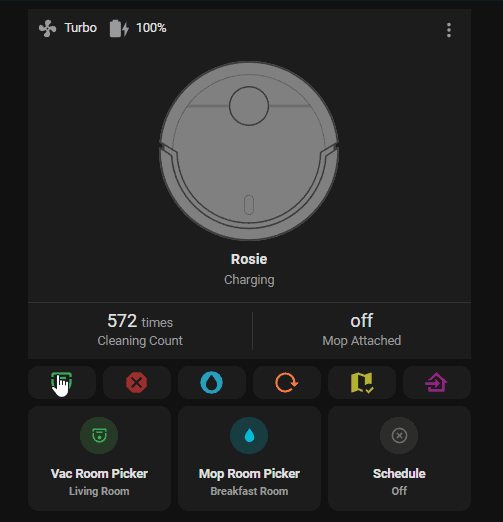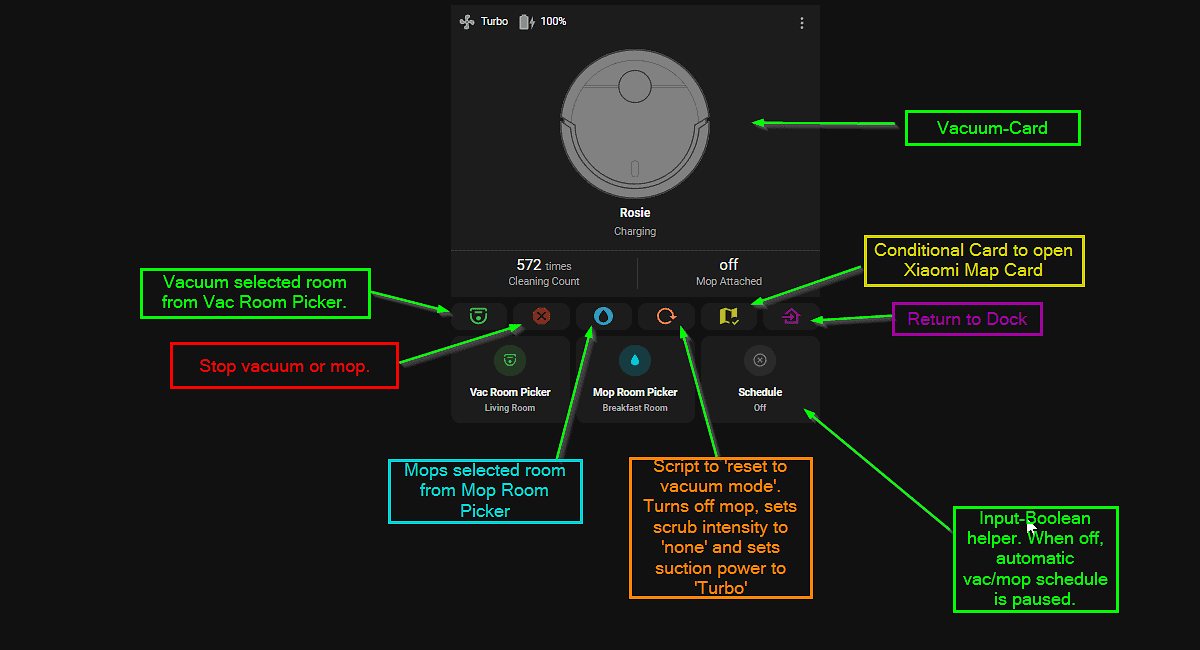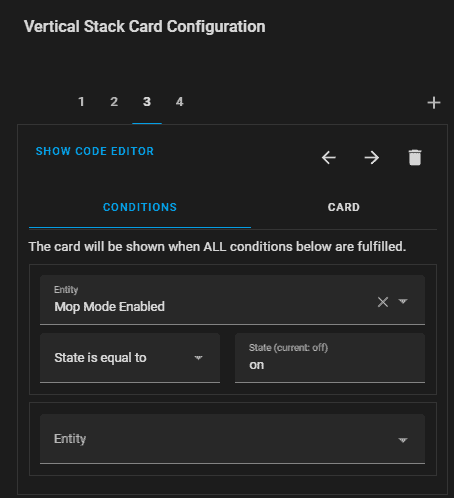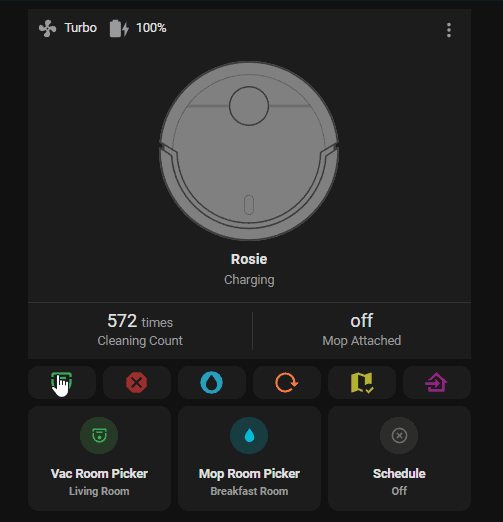
Super Clean Robot Vacuum+Mop Card for Home Assistant
In this guide, I'll show you everything you need to do to create a Vacuum Control Card in Home Assistant to view or control your robot vacuum and mop. For reference, I am using a Roborock S7 so if you use a different model, some of the options may not work for you (such as the Xiaomi Map Card).
Full YAML of the card is at the end of this post.
Reference Links:
You will need to download the following integrations from the HACS store:
- Vacuum-Card: https://github.com/denysdovhan/vacuum-card
- Custom--Button card: https://github.com/custom-cards/button-card
- Lovelace Mushroom: https://github.com/piitaya/lovelace-mushroom
- Xiaomi Map Card: https://github.com/PiotrMachowski/lovelace-xiaomi-vacuum-map-card
Also, I have a 5-part Roborock S7 series you can read through starting here.
Prerequisites:
Before you get started, you'll need to have gotten the coordinates of each room and put those into a script. Step 3 of Part 2 guide. This will create individual room scripts like script.vacuum_office, script.vacuum_front_entry.
Then, add those rooms to an input_select helper. Step 7 of Part 2 guide.
Next, create an automation to call each script when triggered from the input select. See Step 9 of Part 2 guide.
Finally, you'll want to create a toggle Helper called Map Mode Enabled (input_boolean.map_mode_enabled). This is used for toggling the map on and off from the yellow map button.
The same procedure can be followed for mop control. Follow Part 4 for controlling your mop in Home Assistant.
Full Card YAML
You can either paste this into a Manual card, or add a Vertical Stack card. Replace your entity name, script name, input_select names, input_boolean name, and automation names if yours as different than mine.
- The animated card is the Vacuum-Card. I tweaked the card config to show if the mop is attached (so I know NOT to run the mop if it isn't) and to show the total clean count (both sensors were created when I integrated my Roborock S7.)
- The 6 buttons below it are custom buttons using button-card that launch scripts or automations.
- The room picker/Schedule buttons are Mushroom Entity cards.
type: vertical-stack cards: - type: custom:vacuum-card entity: vacuum.roborock_vacuum_a15 actions: start: service: automation.trigger service_data: entity_id: automation.run_vacuum_zone stats: default: - entity_id: sensor.roborock_vacuum_a15_total_clean_count unit: times subtitle: Cleaning Count - entity_id: binary_sensor.roborock_vacuum_a15_mop_attached unit: null subtitle: Mop Attached cleaning: - attribute: cleaned_area unit: m2 subtitle: Cleaning area - attribute: cleaning_time unit: minutes subtitle: Cleaning time compact_view: false show_status: true show_name: true show_toolbar: false - type: horizontal-stack cards: - type: custom:button-card styles: null state: - value: 'off' color: rgb(57, 247, 126) - value: 'on' color: rgb(39, 176, 89) tap_action: action: call-service service: automation.trigger service_data: entity_id: automation.run_vacuum_zone entity: automation.run_vacuum_zone show_name: false icon: mdi:robot-vacuum-variant - type: custom:button-card entity: script.stop_vacuum tap_action: action: toggle show_name: false state: - value: 'off' color: rgb(158, 54, 52) - value: 'on' color: rgb(232, 68, 65) - type: custom:button-card styles: null state: - value: 'off' color: rgb(53, 213, 242) - value: 'on' color: rgb(40, 162, 184) tap_action: action: call-service service: automation.trigger service_data: entity_id: automation.run_mop_zone entity: automation.run_mop_zone show_name: false icon: mdi:water-circle - type: custom:button-card styles: null state: - value: 'off' color: rgb(196, 97, 55) - value: 'on' color: rgb(245, 123, 71) tap_action: action: call-service service: automation.trigger service_data: entity_id: automation.reset_vacuum_turn_off_mop_and_turn_to_max entity: automation.reset_vacuum_turn_off_mop_and_turn_to_max show_name: false icon: mdi:reload - type: custom:button-card entity: input_boolean.map_mode_enabled icon: mdi:map-check state: - value: 'off' color: rgb(179, 179, 45) - value: 'on' color: rgb(250, 250, 62) tap_action: action: toggle show_name: false - type: custom:button-card entity: script.vacuum_return_to_dock icon: mdi:home-import-outline state: - value: 'off' color: rgb(168, 32, 145) - value: 'on' color: rgb(204, 39, 176) tap_action: action: toggle show_name: false - type: conditional conditions: - entity: input_boolean.map_mode_enabled state: 'on' card: square: false columns: 1 type: grid cards: - type: conditional conditions: - entity: input_boolean.map_mode_enabled state: 'on' card: square: false columns: 1 type: grid cards: - type: custom:xiaomi-vacuum-map-card entity: vacuum.roborock_vacuum_a15 map_source: camera: camera.xiaomi_cloud_map_extractor calibration_source: camera: true vacuum_platform: default title: Vacuum Map map_modes: - template: vacuum_clean_zone_predefined predefined_selections: - zones: - - 22023 - 23769 - 26332 - 27671 label: text: Office x: 24012 'y': 25523 - zones: - - 26285 - 22065 - 29741 - 27577 label: text: Dining x: 27942 'y': 25807 - zones: - - 23348 - 21970 - 29741 - 23694 label: text: Entry x: 25064 'y': 22818 - zones: - - 29609 - 17748 - 34877 - 24460 label: text: Kitchen x: 32610 'y': 20599 - zones: - - 22639 - 18525 - 27137 - 22142 label: text: Son x: 25196 'y': 20645 - zones: - - 26096 - 12889 - 31115 - 22283 label: text: Game Rm x: 27564 'y': 14536 - zones: - - 33519 - 12983 - 37544 - 18069 label: text: Breakfast x: 35716 'y': 16375 - zones: - - 29619 - 24237 - 35414 - 27721 label: text: Master Bath x: 32470 'y': 25187 - zones: - - 34856 - 17293 - 40205 - 23041 label: text: Living Rm x: 36751 'y': 20361 - zones: - - 35318 - 23003 - 39880 - 27840 label: text: Master Bed Rm x: 37675 'y': 24509 - zones: - - 29619 - 12841 - 32889 - 16913 label: text: Daughter x: 31166 'y': 15698 - template: vacuum_goto_predefined predefined_selections: - position: - 37651 - 18940 icon: name: mdi:trash-can x: 37651 'y': 18940 - position: - 33531 - 19508 icon: name: mdi:water x: 33531 'y': 19508 - template: vacuum_clean_zone - template: vacuum_goto - template: vacuum_follow_path - type: horizontal-stack cards: - type: custom:mushroom-entity-card entity: input_select.vacuum_rooms layout: vertical use_entity_picture: false hide_icon: false name: Vac Room Picker icon: mdi:robot-vacuum-variant icon_color: green - type: custom:mushroom-entity-card entity: input_select.mop_rooms layout: vertical name: Mop Room Picker hide_icon: false icon: mdi:water icon_color: cyan - type: custom:mushroom-entity-card entity: input_boolean.schedule layout: vertical fill_container: false hide_icon: false name: Schedule tap_action: action: toggle Row 1: Vacuum-Card
type: custom:vacuum-card entity: vacuum.roborock_vacuum_a15 image: default actions: start: service: automation.trigger service_data: entity_id: automation.run_vacuum_zone stats: default: - entity_id: sensor.roborock_vacuum_a15_total_clean_count unit: times subtitle: Cleaning Count - entity_id: binary_sensor.roborock_vacuum_a15_mop_attached unit: null subtitle: Mop Attached cleaning: - attribute: cleaned_area unit: m2 subtitle: Cleaning area - attribute: cleaning_time unit: minutes subtitle: Cleaning time compact_view: false show_status: true show_name: true show_toolbar: falseRow 2: Buttons
Custom-Button: Vacuum Zone (Selected from Input Select/Room Picker)
type: custom:button-card styles: null state: - value: 'off' color: rgb(57, 247, 126) - value: 'on' color: rgb(39, 176, 89) tap_action: action: call-service service: automation.trigger service_data: entity_id: automation.run_vacuum_zone entity: automation.run_vacuum_zone show_name: false icon: mdi:water-circle Custom-Button: Stop Vacuum
type: custom:button-card entity: script.stop_vacuum tap_action: action: toggle show_name: false state: - value: 'off' color: rgb(158, 54, 52) - value: 'on' color: rgb(232, 68, 65)Custom-Button: Mop Zone (Selected from Input Select/Room Picker)
type: custom:button-card styles: null state: - value: 'off' color: rgb(53, 213, 242) - value: 'on' color: rgb(40, 162, 184) tap_action: action: call-service service: automation.trigger service_data: entity_id: automation.run_mop_zone entity: automation.run_mop_zone show_name: false icon: mdi:water-circleCustom-Button: Reset to Vacuum Mode
If you have a mop, running this script will turn the mopping feature off, set the scrub intensity to none, and set the suction power to Turbo.
type: custom:button-card styles: null state: - value: 'off' color: rgb(196, 97, 55) - value: 'on' color: rgb(245, 123, 71) tap_action: action: call-service service: automation.trigger service_data: entity_id: automation.reset_vacuum_turn_off_mop_and_turn_to_max entity: automation.reset_vacuum_turn_off_mop_and_turn_to_max show_name: false icon: mdi:reloadCustom-Button: Map Mode Enabled
This sets the color of the on/off state.
type: custom:button-card entity: input_boolean.map_mode_enabled icon: mdi:map-check state: - value: 'off' color: rgb(179, 179, 45) - value: 'on' color: rgb(250, 250, 62) tap_action: action: toggle show_name: falseCustom-Button: Return to Dock
type: custom:button-card entity: script.vacuum_return_to_dock icon: mdi:home-import-outline state: - value: 'off' color: rgb(168, 32, 145) - value: 'on' color: rgb(204, 39, 176) tap_action: action: toggle show_name: falseRow 3: Room Pickers & Schedule Buttons
Assuming you've already created an input-select boolean from the Helpers tab, you can add this as an entity (input_select.vacuums_rooms and input_select.mop_rooms). I used a Mushroom Entity card for these two.
The Schedule button is just a toggle helper (input_boolean.schedule). If this is off, then the automatic vacuum automations I have won't run. This is super useful is I decide not to run the vacuum on a certain day or time. For example, if I normall have this run at 6pm but we have company over, I can just toggle this off to prevent it from running. I added a condition to my scheduled cleaning automations that basically says "if input_boolean.schedule is OFF, do not run".
Row 4: Conditional
This is optional, but I added a conditional card that displays the map of my house. Under Conditions, set the state equal to "on". Under Card, paste the entire YAML for your Xiaomi Map Card into a Manual card.
My reasoning behind this is that I don't need to see the map everytime I open the app; I'd rather just see the map if I toggle the yellow map button.
Wrapping Up
Hopefully you have all the info you need to create your own simple & clean dashboard for your robotic vacuums! I know there is a ton of info here and in the previous 5 guides, but hopefully you'll be able to set everything up if you follow this.
As always if you have any questions just leave me a comment below and I'll do my best to help you out.