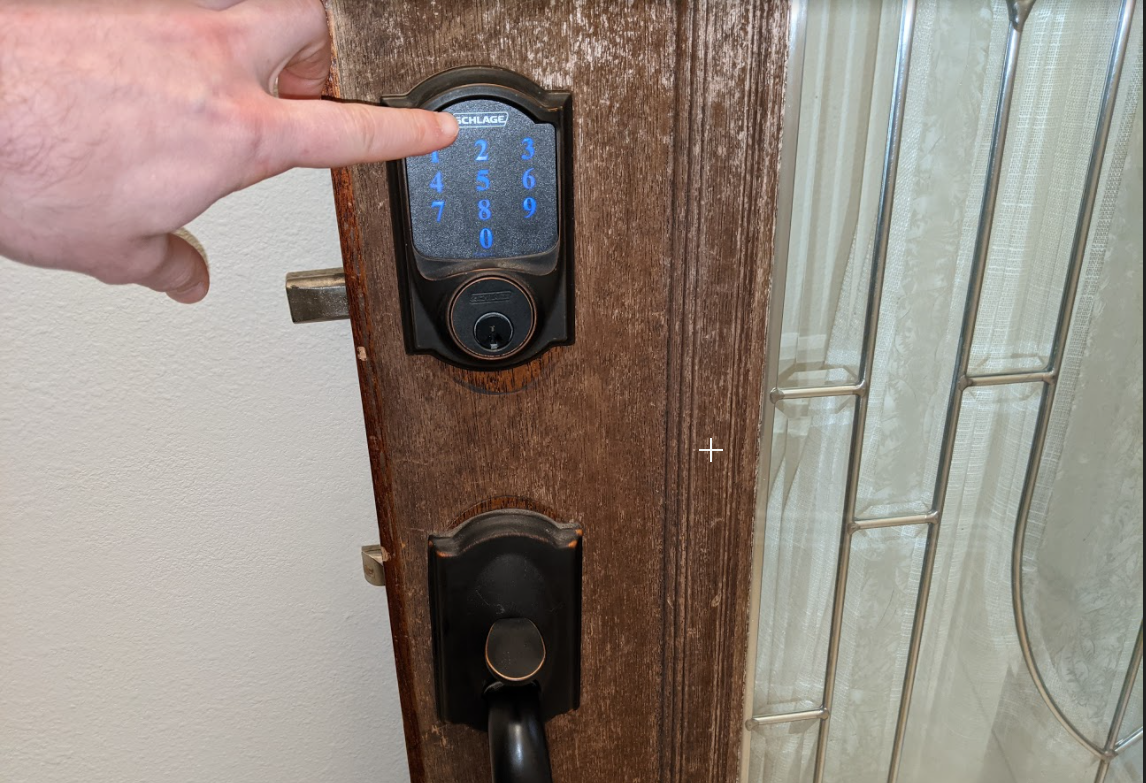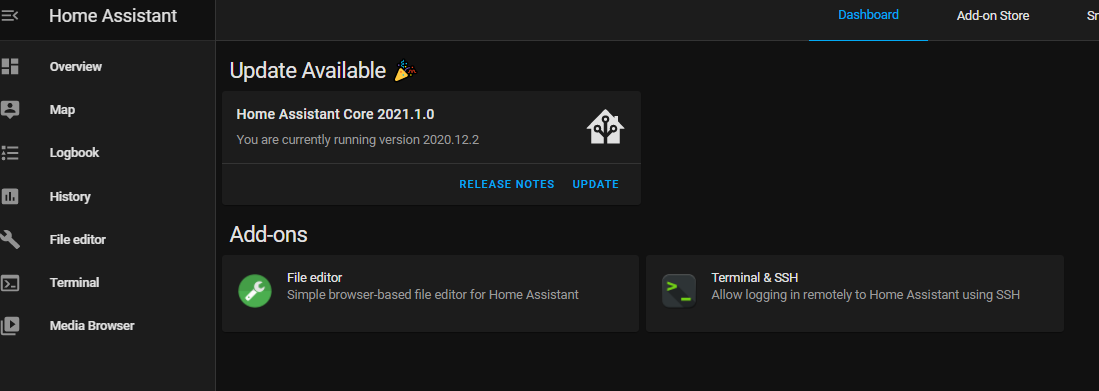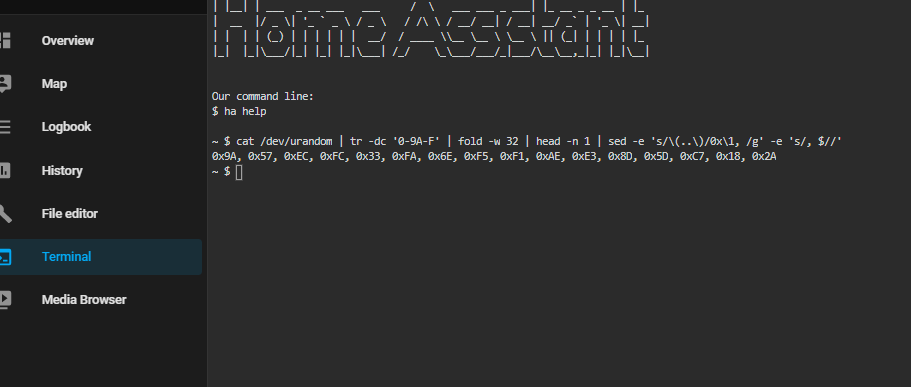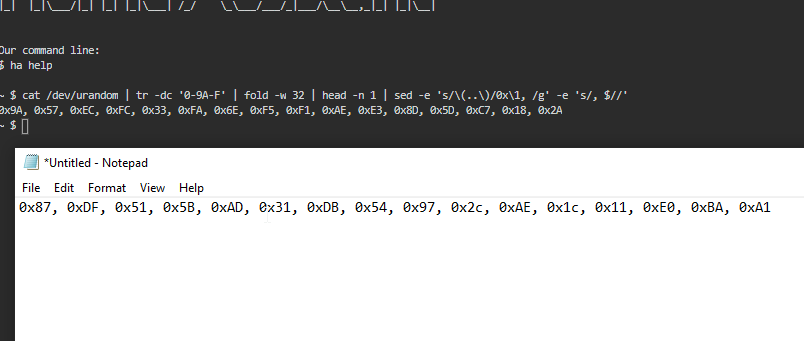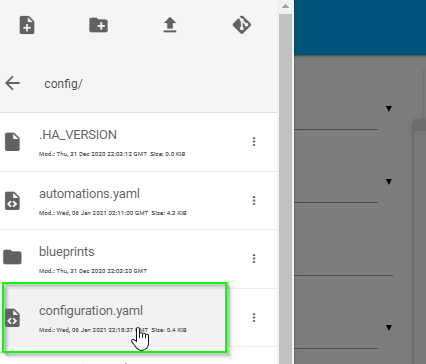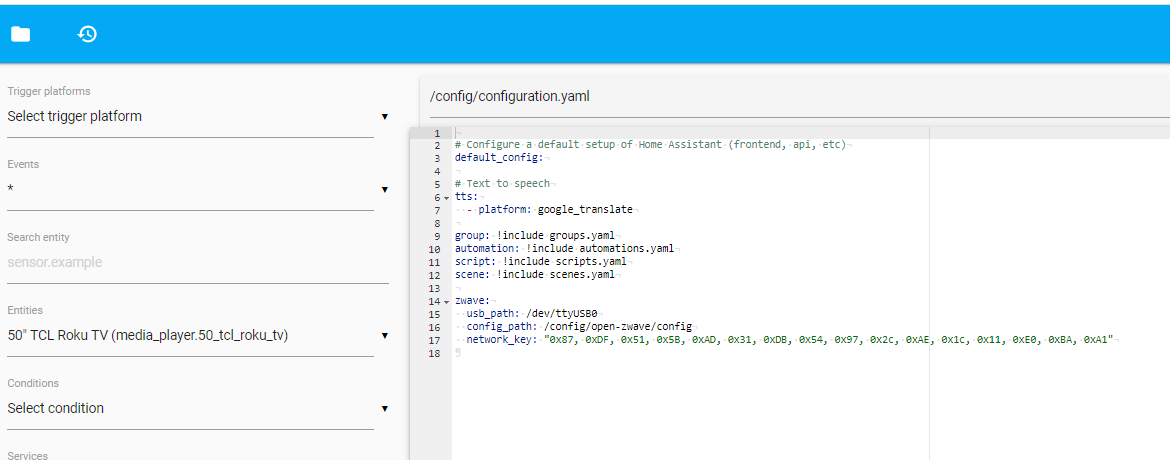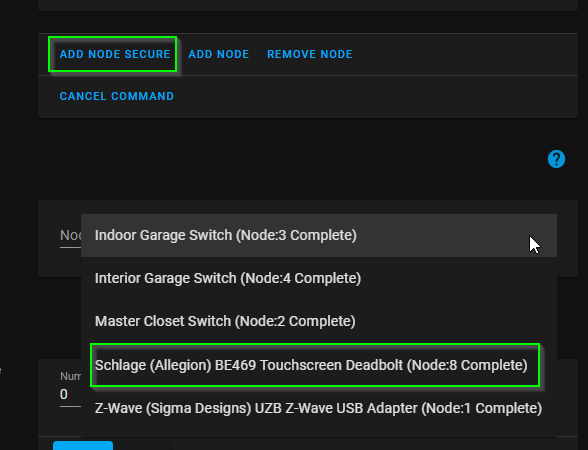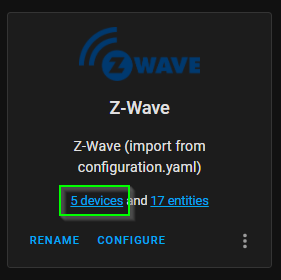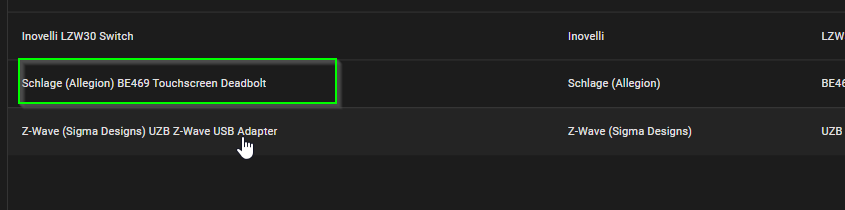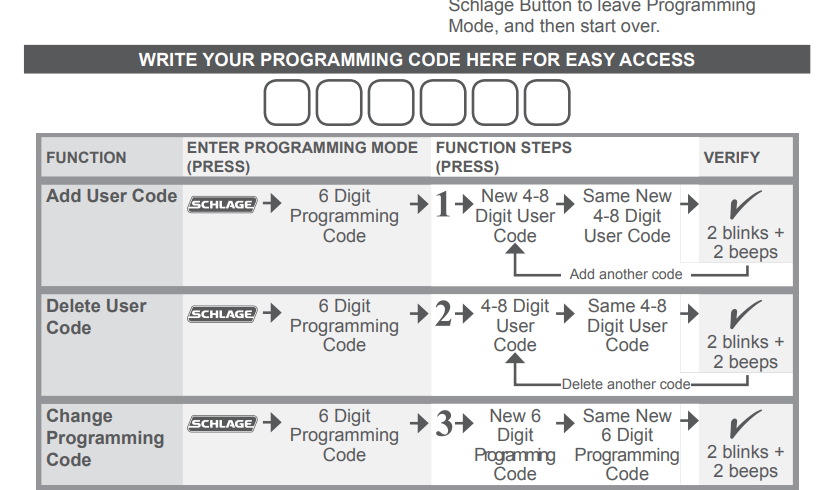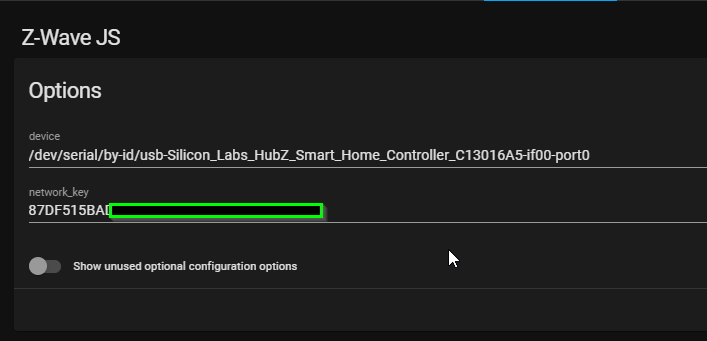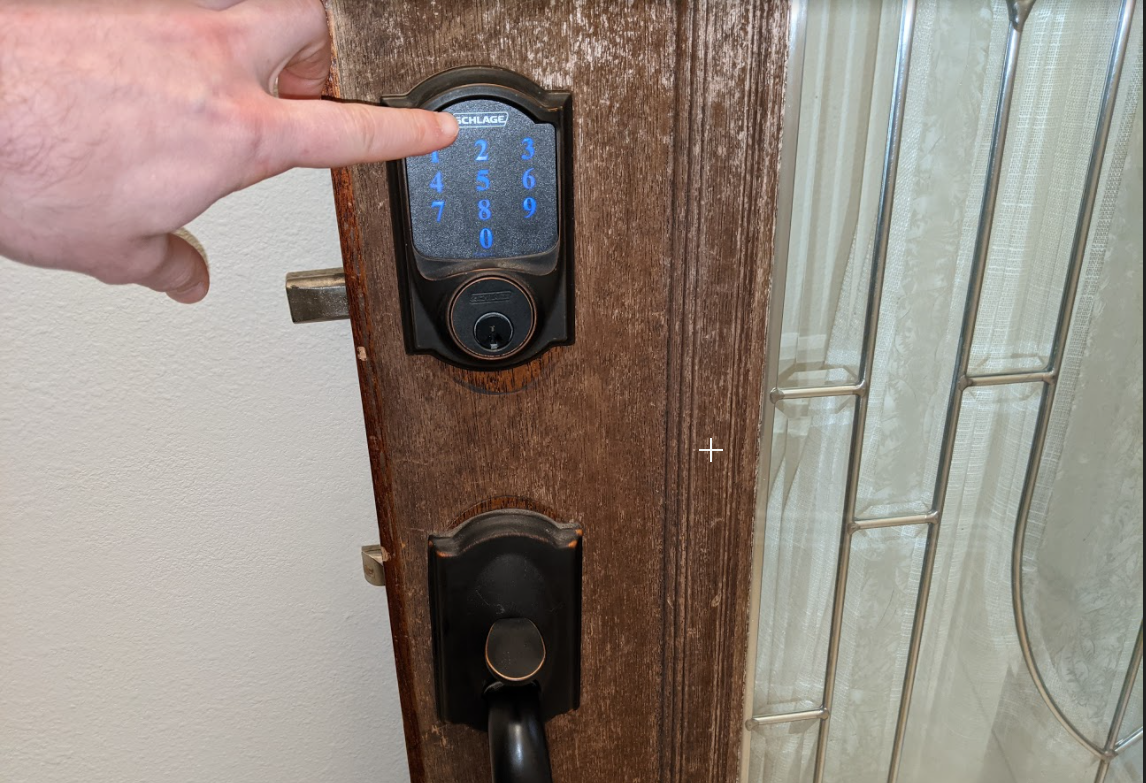
How to add Schlage Connect to Home Assistant
After many hours, and reading through tons of forums posts - I was finally able to add my Schlage Camelot BE469 to Home Assistant. For reference, here's what the lock looks like:
To save you the hassle of reading through everything like I had to, I've consolidated everything into one how-to guide.
My Schlage lock was initially paired to SmartThings. Since I migrated from SmartThings to Home Assistant, I first had to exclude the lock from SmartThings.
If you're Schlage Z-wave lock wasn't added to SmartThings, you can skip Step 1.
Also, if you're a fan of setting up security devices in Home Assistant, I recommend checking my Home Assistant Alarmo guide, which will walk you through setting up a home alarm system in Home Assistant without needing to touch a single line of yaml.
You might also find my Home Assistant Keymaster guide useful, where you can create and manage pin codes directly from Home Assistant after you set up this guide.
Step 1: Exclude Lock From SmartThings
To exclude your lock, you will need to first remove it from SmartThings. You will also need your 6-digit pairing code.
The default pairing code is located in your Schlage instruction manual, but you can also find it on a sticker inside located on the "inside" section of your lock.
- Move your SmartThings hub as close as possible to your Schlage Z-Wave lock. (Mine was about 6 feet away.)
- Open your door. Put your lock into the "locked" position, with the lock fully extended.
- Press the SCHLAGE button on the outside of your door.
- Enter your 6-digit Programming Code, then press 0.
- From the SmartThings app, select your hub > 3 dots > Z-Wave Utilities > Z-Wave exclusion. After a few seconds, you should see a "1 device has been excluded" message.
If it doesn't exclude it right away, you may have to try excluding it a few times.
How to Factory Reset Schlage Camelot BE469 Lock
For my scenario, I had to factory reset my Schlage lock before I could pair it to Home Assistant.
To factory reset your lock:
- Unplug the battery.
- Hold the Schlage outside button down, plug the battery back in, and then enter the programming code.
- Then, follow the steps above to exclude it.
Step 2: Create a Network Key
To generate a network key, download the Home Sssistant integration called 'Terminal & SSH". (Supervisor > Add-on store > Terminal & SSH).
Add this to your Sidebar afterwards.
Open the Terminal and paste this code to generate a network key in hex:
cat /dev/urandom | tr -dc '0-9A-F' | fold -w 32 | head -n 1 | sed -e 's/\(..\)/0x\1, /g' -e 's/, $//'This will create a random string of numbers like 0x9a, 0x57, etc
Unfortunately you aren't able to simply copy & paste this from a terminal, so open Notepad and manually type it out. Then, copy to clipboard.
ZWAVE JS NOTE: If you are using Zwave JS, not OpenZWave or the old deprecated z-wave integration, remove all 0x's, spaces, and comma's.
It would look something like '87DF515BAD31DB54972cAE1c11BAA1'
Step 3: Add Network Key to Configuration.yaml
This section is only for openwave or the old zwave integration.
ZWaveJS users do not need to add anything to the configuration.yaml file.
Next, open File Editor. If you don't have the File Editor integration installed yet, you'll need to install that too. (Supervisor > Add-on store > File Editor).
Click the folder icon in the top left corner and then choose configuration.yaml.
Under your zwave configuration, add your network key like I've done and then Save.
Reboot Home Assistant. (Supervisor > System > Host System > Reboot)
Step 4: Secure Join node to Home Assistant
Schlage locks must be added as "secure join" devices. If you accidentally added it as a regular node, see step 5 to remove it.
Click Configuration > Integrations > Z-Wave (or JWave JS) > Configure. Then click Add Node Secure. After a few moments, you'll see a new Schlage lock node show up.
Optional Step 5: Remove Regular Schlage node
IMPORTANT: You only need to follow this step if you clicked "Add Node" instead of "Add Node Secure".
From the same page, click Remove Node and then select your Schlage lock. Enter the programming code. I believe you'll see a red checkmark on the outside of your lock if this done correctly.
Then, reboot Home Assistant and run through Step 4 one more time, this time choosing Add Node Secure.
Step 6: Test Your Lock
To test, go to Configuration > Integrations > Z-Wave > select the devices:
Then select your lock.
Under Entities, you should see a Lock or Unlock status. Go ahead and toggle it a few times.
For some reason, the status wasn't reporting correctly initially for me. But after toggling it a couple times, the status seemed to report correctly.
Step 7: Adding New Lock Code
At this stage, you should be able to lock and unlock your door with the default lock codes (located in your instructions or on the inside of your lock where you found the programming code).
From here, you have two options: Add a Lock Code Manually, or using the Keymaster integration. The Keymaster integration, which gets installed through HACS, will allow to create pin codes from within Home Assistant. You can follow this guide for step by step instructions: https://smarthomepursuits.com/how-to-install-keymaster-to-manage-z-wave-lock-pins-in-home-assistant/
To add a new code, follow the steps in the instruction manual:
Enter 6-digit programming code > number 1 > enter 4-digit pin > Enter 4 digit pin again. You'll then see two checkmarks. Hit the Schlage button on the outside of the door and test the code.
Now you should be able to open your door with a brand new User Code!