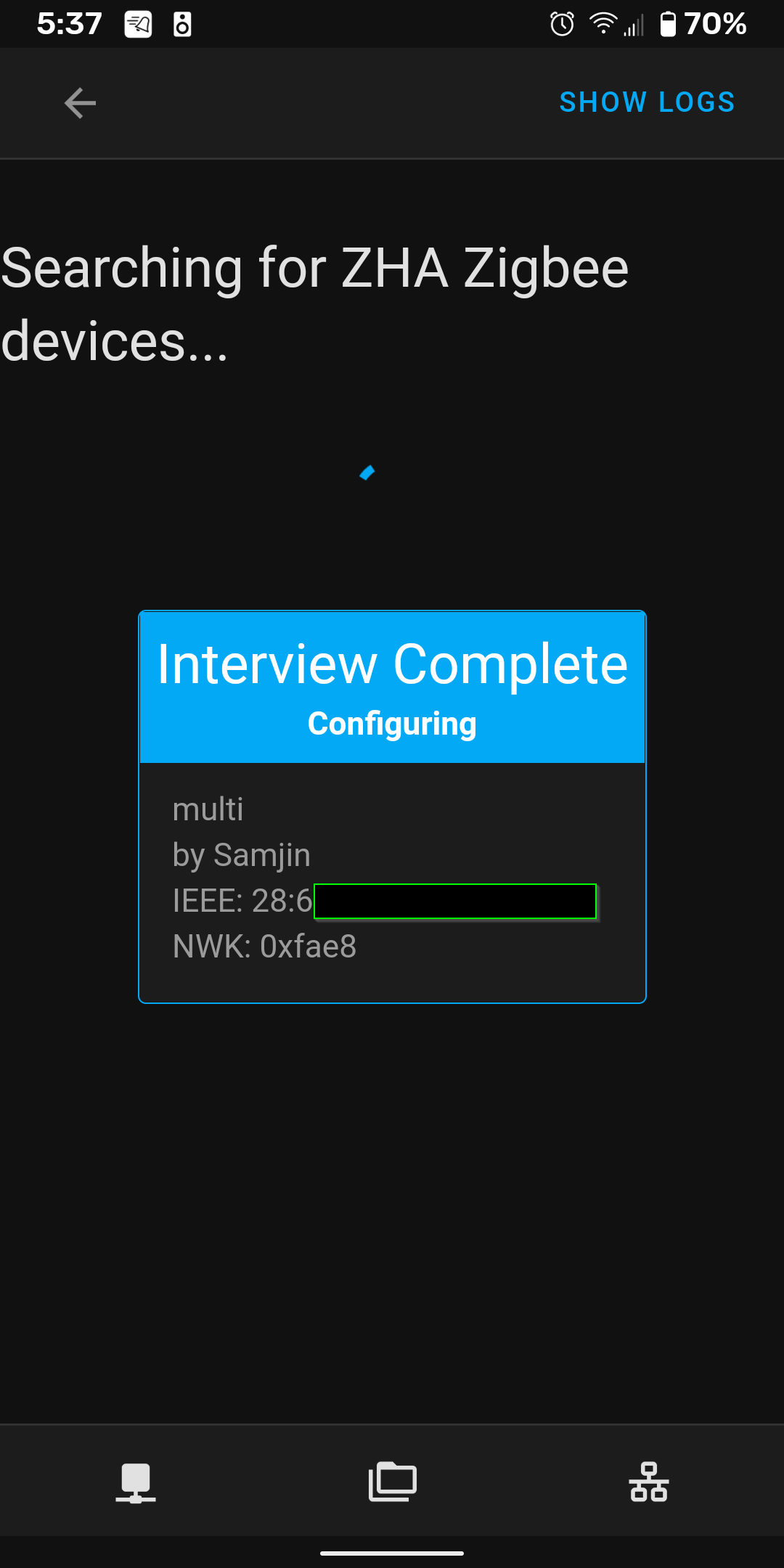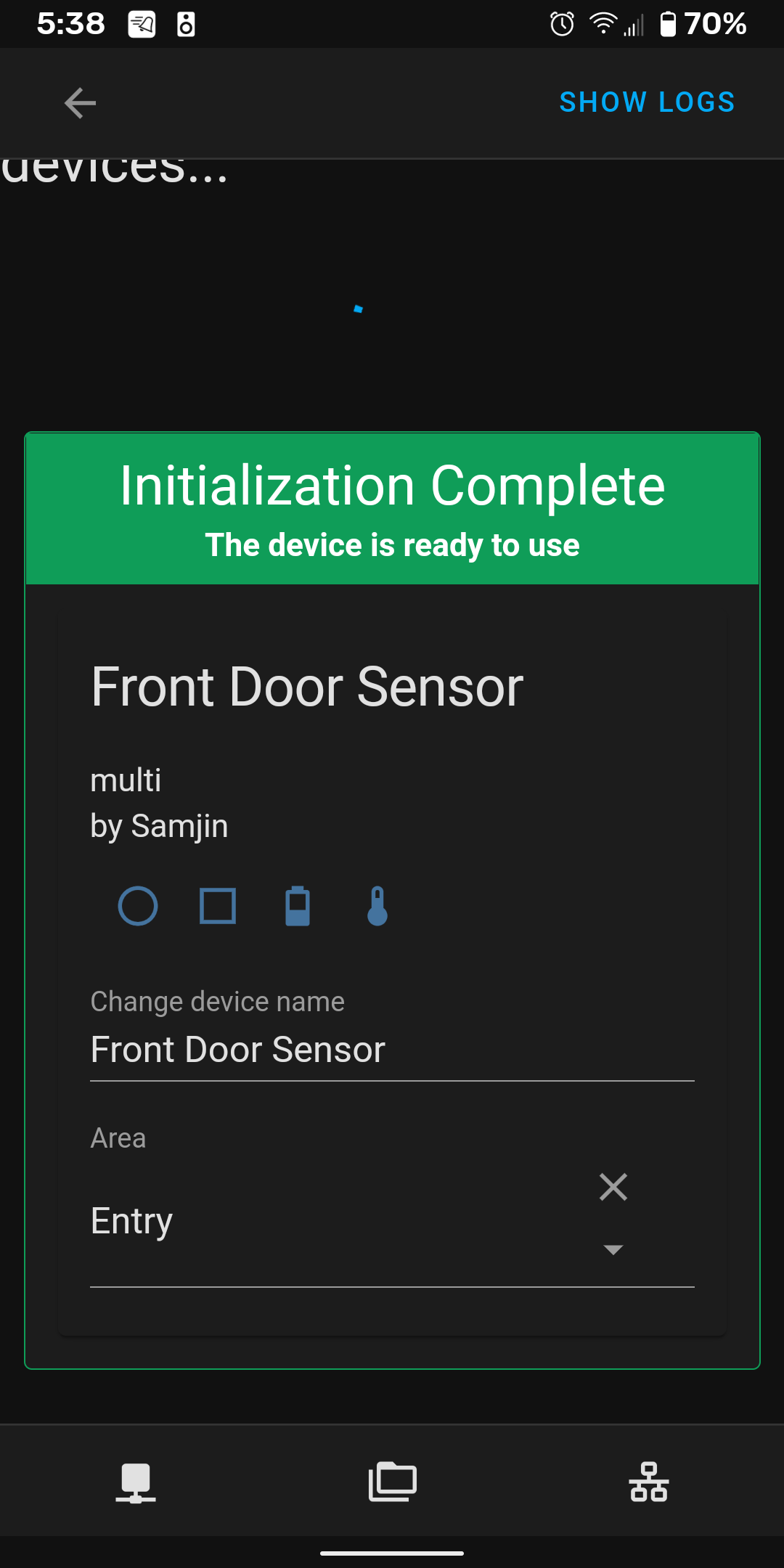How to Add SmartThings Multipurpose Sensors to Home Assistant
Are you in the process of migrating from SmartThings to Home Assistant? If so, then you probably have a bunch of Samsung SmartThings branded multipurpose sensors scattered throughout your smart home. Since these sensors are running on the Zigbee protocol, they are incredibly easy to add to Home Assistant.
This simple post is part of my “How to Migrate from SmartThings to Home Assistant” series, where I show you how to migrate all of your SmartThings branded sensors over to Home Assistant as easily as possible.
- How To Add SmartThings Button to Home Assistant
- How To Add SmartThings Motion Sensors to Home Assistant
- How to Configure Ecobee Thermostat in Home Assistant
- How to Add Schlage Z-Wave Lock to Home Assistant
Step 1: Reset Your Multipurpose Sensor
- Insert a paperclip into the small hole located on the inside of the larger portion of your SmartThings Multipurpose sensor. This is the reset button.
- Hold for 5 seconds. You'll see if flash red and green indicating it has been reset. It should stay in "pairing mode for a while.
Step 2: Add to Home Assistant
For this step, you should already have the Zigbee Home Automation (ZHA integration setup). If you don’t, check out my How To Add Z-wave and Zigbee devices to Home Assistant guide.
Go to Configuration > Integrations > ZHA > Configure.
Then, click + Add Device. You should see “Device Found”. Wait a few moments for the interview to complete.
That's literally all there is to it!
If you found this guide useful, then be sure to check out my guides for adding all other SmartThings devices.