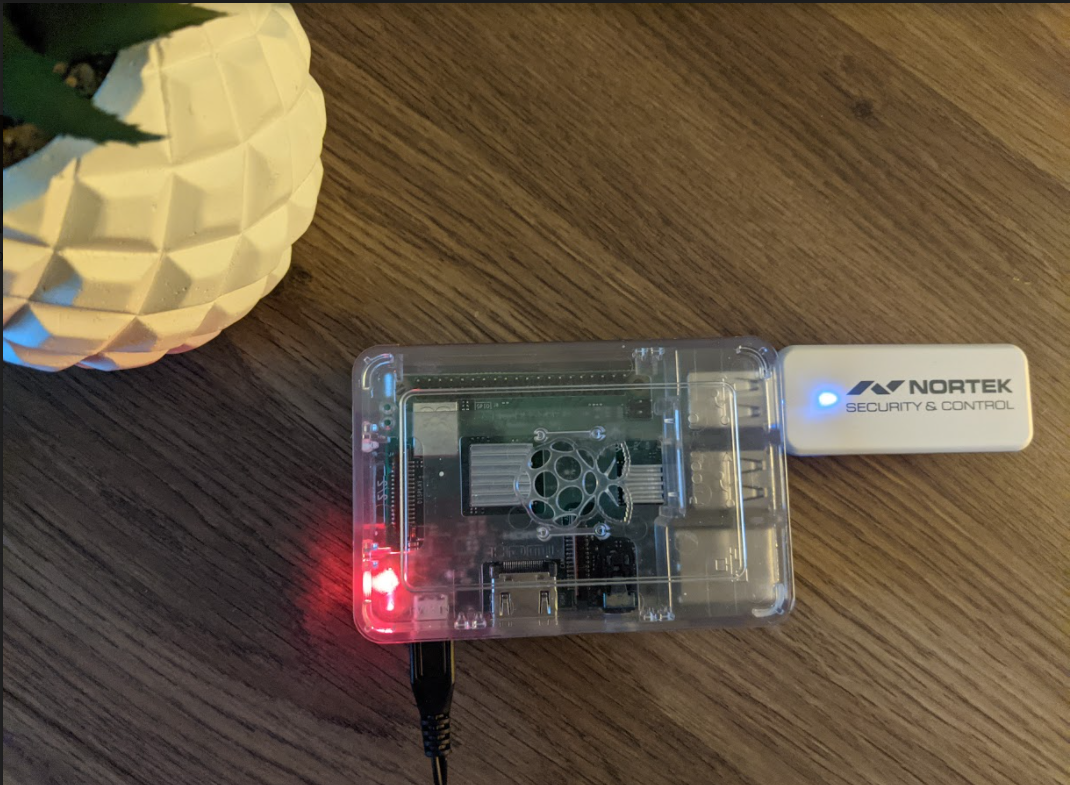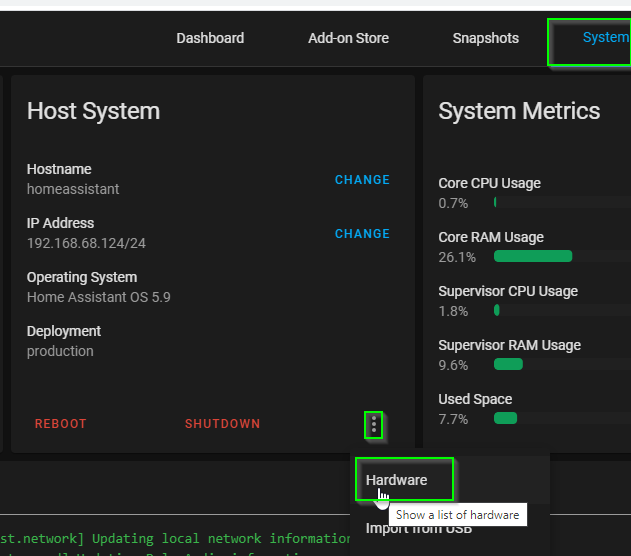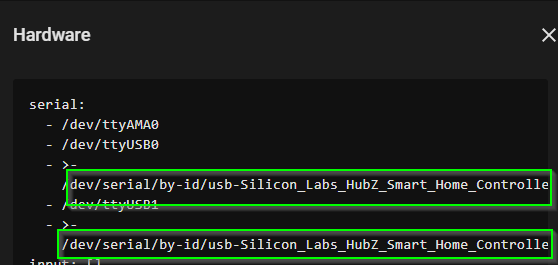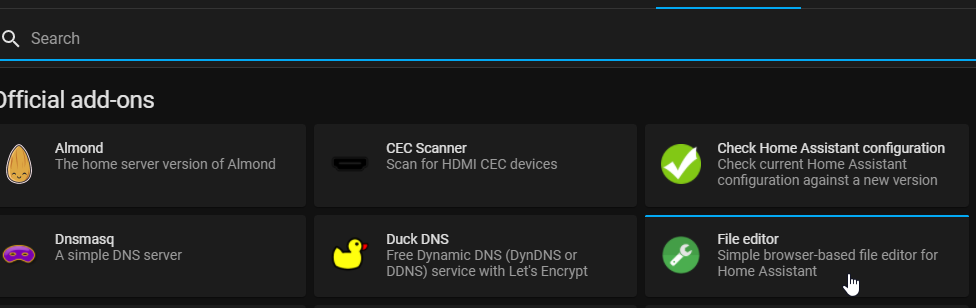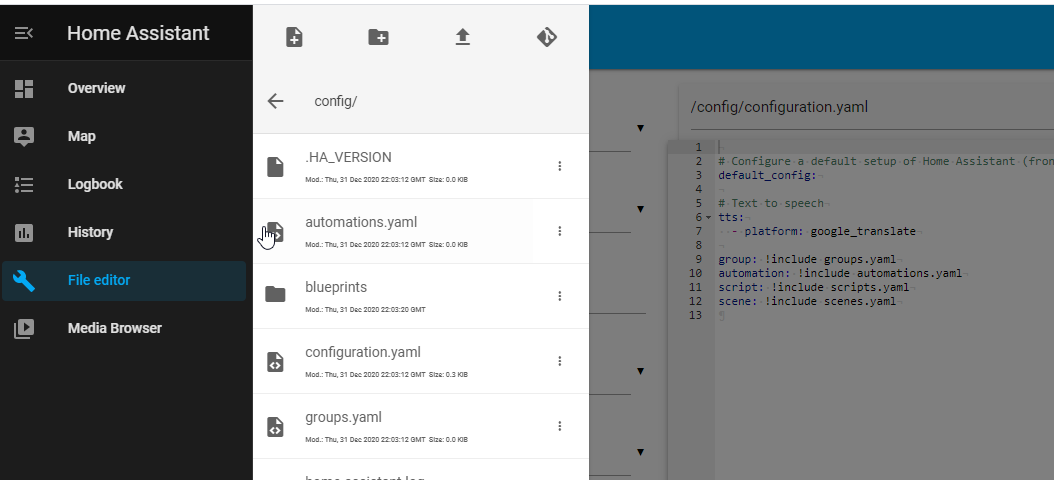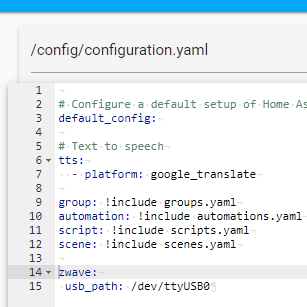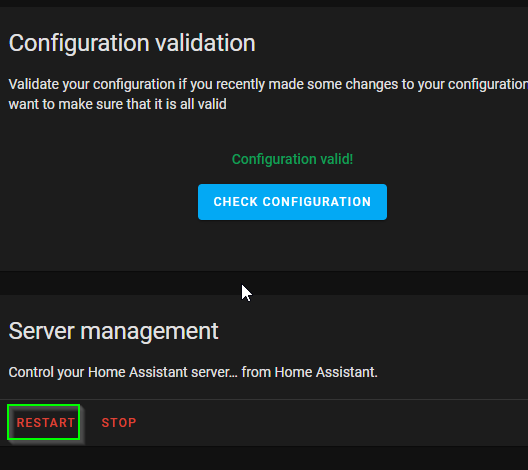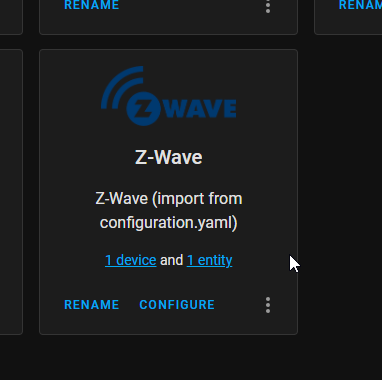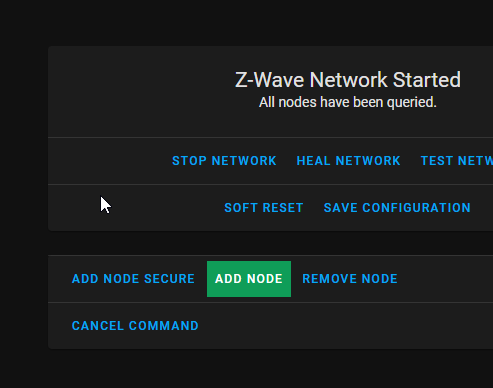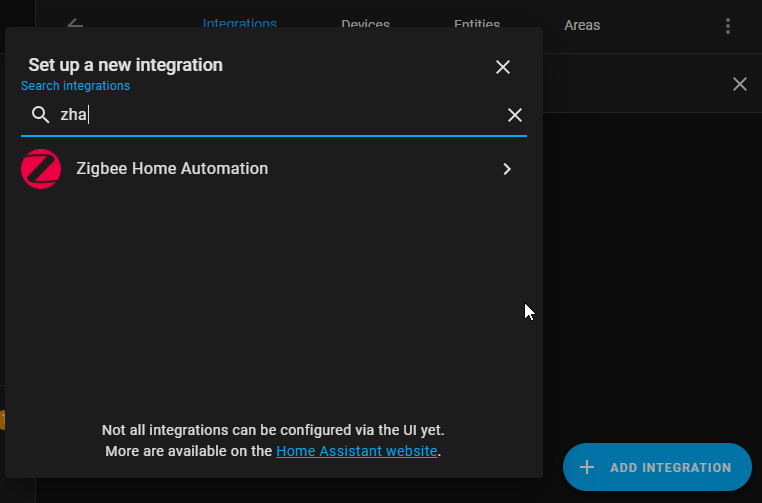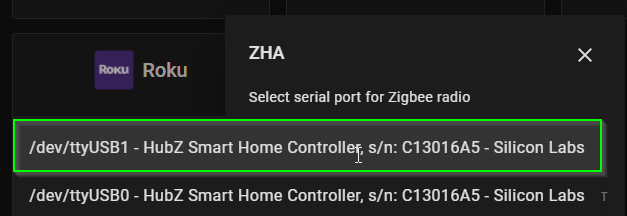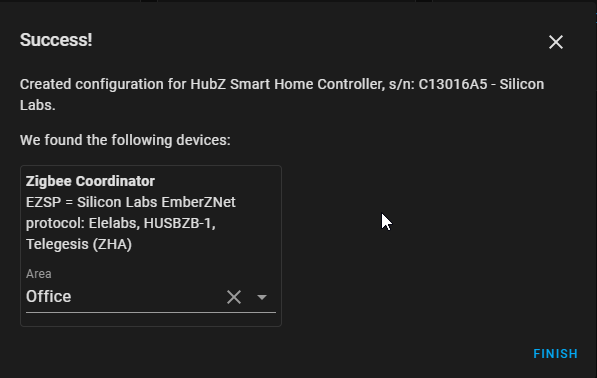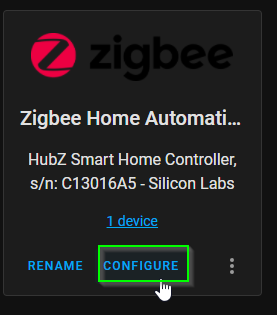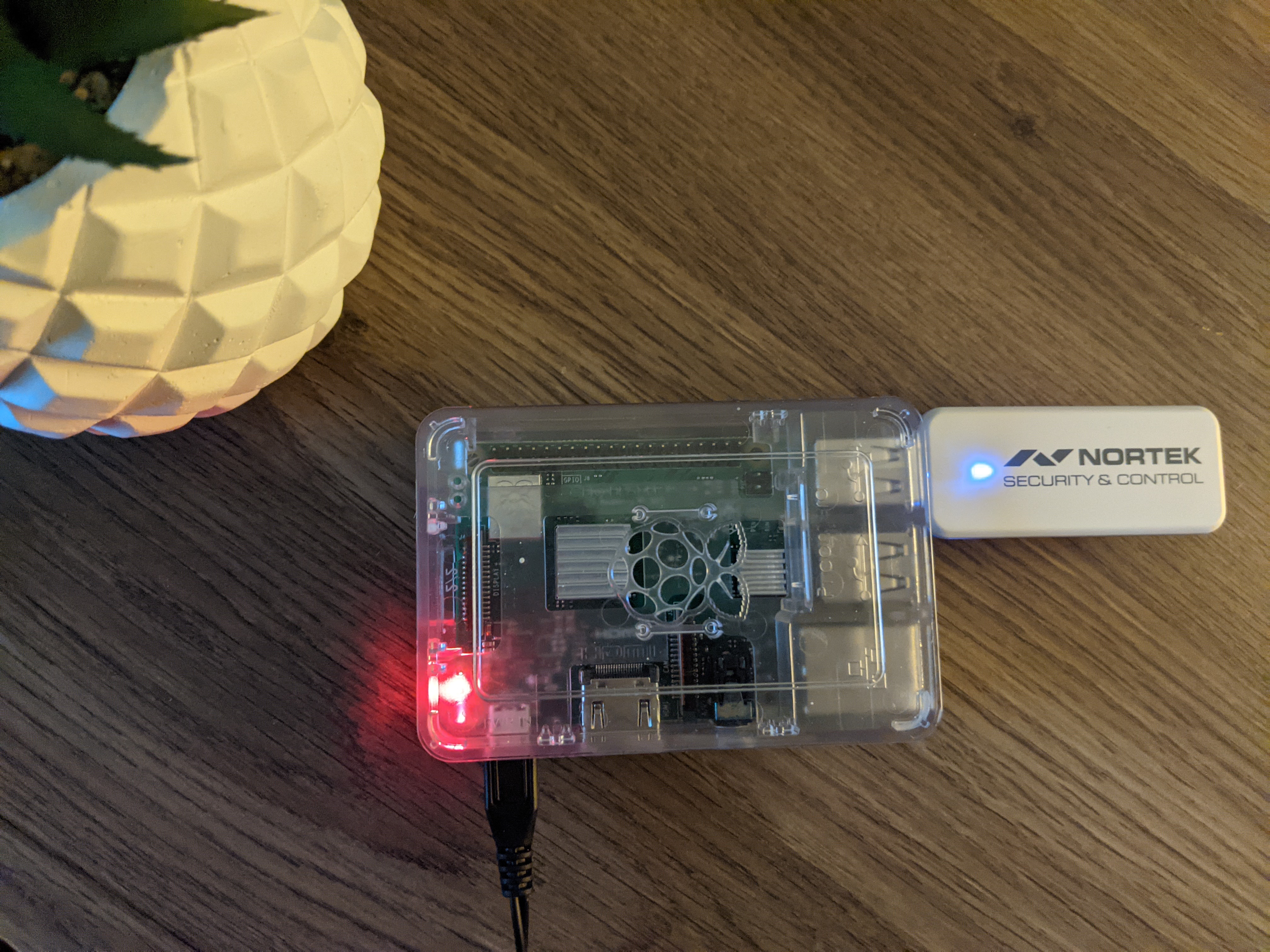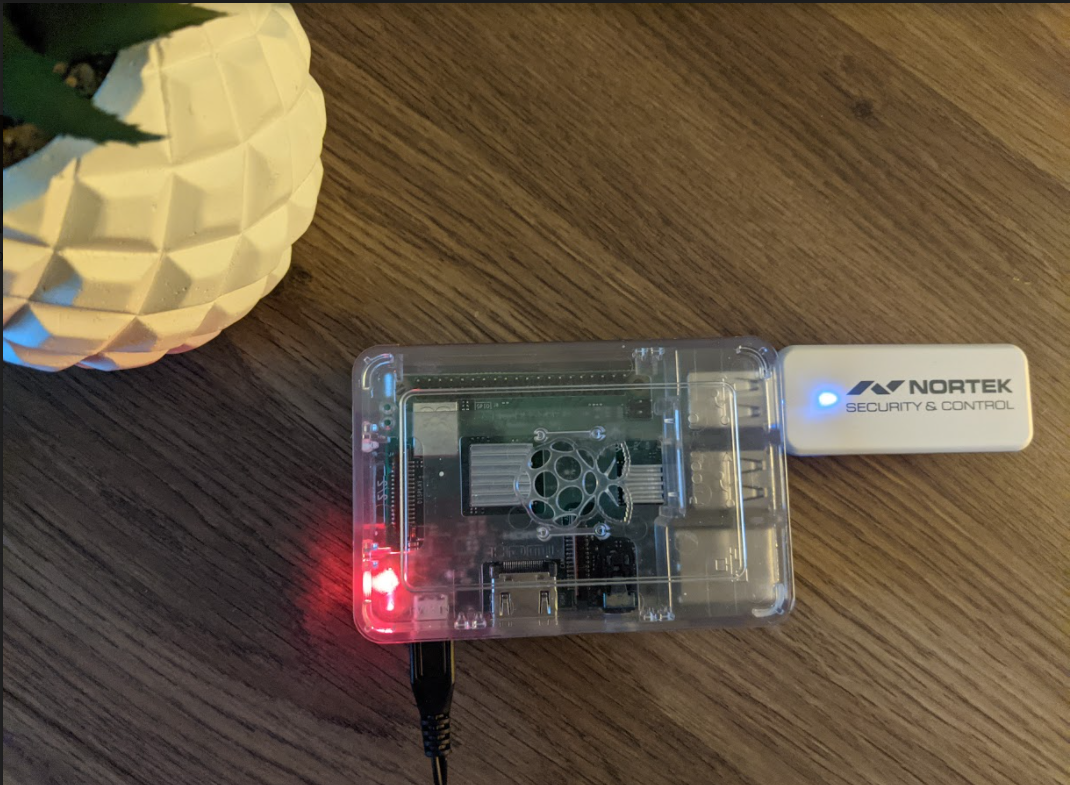
How to Add Z-Wave & Zigbee to Home Assistant
Looking for a simple step by step guide for adding z-wave and zigbee to Home Assistant in 2021? If so, then look no further than this tutorial. In this tutorial, I will show you how to configure both the zwave and zigbee integrations. Both of these can be installed in less than 10 minutes, so it's really not as daunting as you may think. In fact, migrating from SmartThings to home assistant has been a LOT easier than I ever would have thought. If only I had migrated sooner...
Anyway, in this guide, I have Home Assistant running on a Raspberry Pi 3 B+. I chose this option over a VM using Home Assistant OS because I needed to utilize the raspberry pi's USB port to install a Nortek GoControl USBZB-1 zwave/zigbee hub. This is what is needed to communicate with zwave and zigbee devices, as opposed to just wifi devices like my Ring, Roku TV's, or Ecobee thermostat.
Prerequisites:
- Home Assistant installed (preferably on a raspberry pi)
- A z-wave hub
Update 6/15/21: I no longer use a Raspberry PI to run Home Assistant. I now use a VMware Workstation VM. Follow this guide to install Home Assistant on VMWare Workstation.
However, if you still plan on following this guide, feel free to! Everything below still applies.
1. Plug in Nortek USB to raspberry pi (or PC, if using Vmware)
First, unbox your zwave hub and plug it into an available USB port on your raspberry pi or VM.
After that, we need to make sure it's detected correctly within Home Assistant.
2. Verify USB is detected by Home Assistant
Log into your home assistant web interface. Navigate to Supervisor > System. Under the Host System card, click the 3 dots and choose Hardware.
Under the serial section, you should see two USB devices. This is because the Nortek hub is both a z-wave and zigbee adapter.
Edit Configuration.yaml
Update 6/15/21: I'm not sure this section is still required to get zwave on Home Assistant. I believe you can just search for the addon called Jwave js.
The easiest way to edit the Home Assistant config file is by installing an add-on called File Editor. Do this by going to Supervisor > Add-on Store. I recommend toggling it to Show In Sidebar for quick access.
Open File Editor. Click the folder in the top left corner and then choose the configuration.yaml.
Next, just simply copy and paste these two lines of text below the last entry:
zwave: usb_path: /dev/ttyUSB0Verify Config & Restart
To verify your configuration is correct before you get started, you can check it by clicking Configuration > Server Controls > Check Configuration.
If it comes back valid, you can restart home assistant from the same page.
After restarting, you should now a Z-Wave integration under the Configurations > Integrations page:
If for some reason restarting home assistant doesn't show the z-wave controller, you can restart the entire raspberry pi by going to Supervisor > System > Reboot.
Adding Z-Wave devices to Home Assistant
The last step is adding your z-wave devices!
You could add these devices while sitting at your computer....but since home assistant can be accessed from a web interface, I found it's just as easy to pair things from the home assistant app on your phone.
To add a device, simply click Add Node and then begin the pairing the device like normal:
How to Add Zigbee Devices to Home Assistant
Since I purchased a 2-in-1 zwave+zigbee adapter, you can also set Zigbee up in Home Assistant.
Just click on Configurations > + Add Integration > and search for "ZHA".
Since we used USB0 for zwave, select USB1 for zigbee. Click Submit afterwards.
You should see a SUCCESS! message afterwards if it was able to successfully find the zigbee coordinator.
To Add a new zigbee device to home assistant, click the Zigbee Home Automation integration > Configure > Add Device.
Put your device into pairing mode like normal, and it should automatically pick it up. I have about 6 Securifi Peanut Smart Plugs around the house, and they all paired extremely easily.
Wrapping Up
That's all there is to it! The hardest part about migrating from SmartThings to Home Assistant is the fact that I never knew which devices were zwave or which ones were Zigbee. With Home Assistant, I have to research which device uses which protocol before I can pair them.
Hopefully this guide helped you get your Nortek GoControl device connected to Home Assistant without any issues!