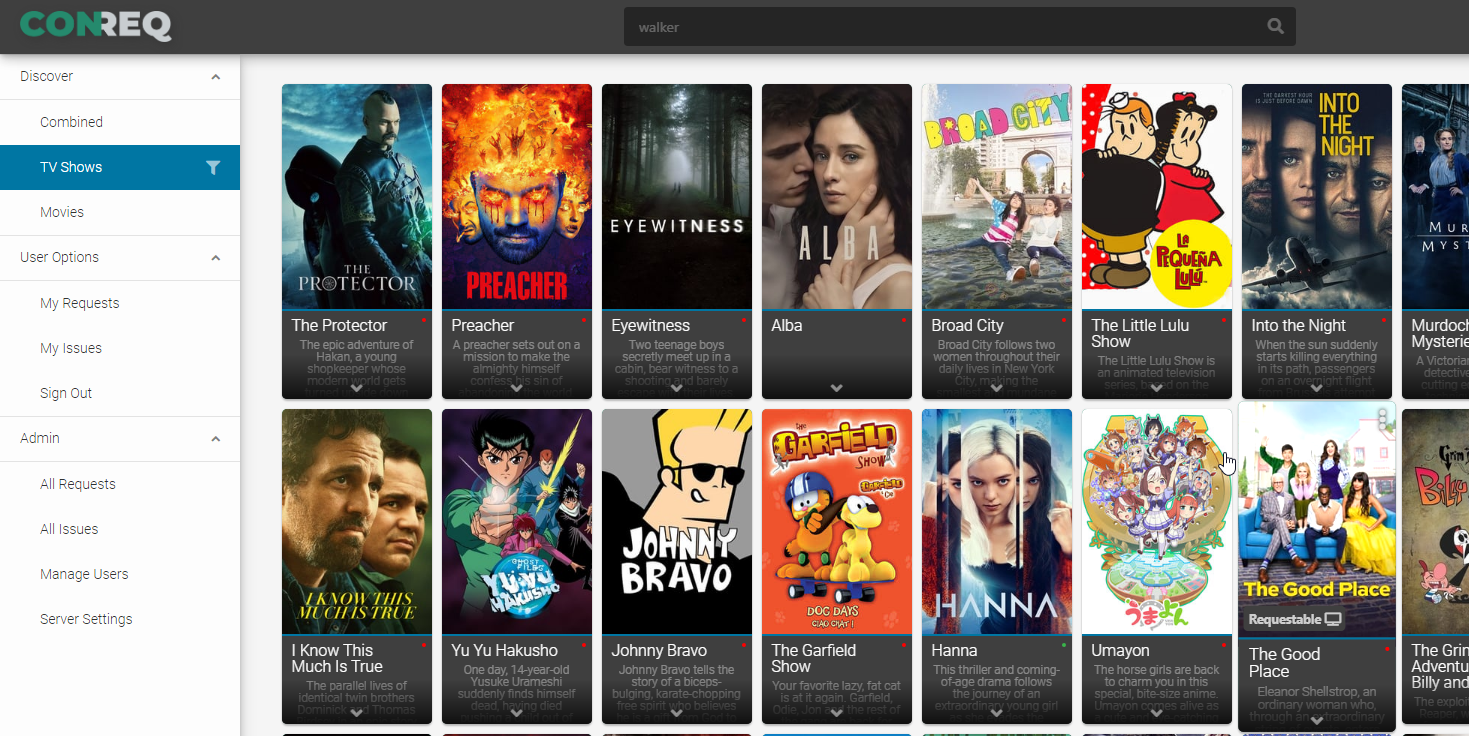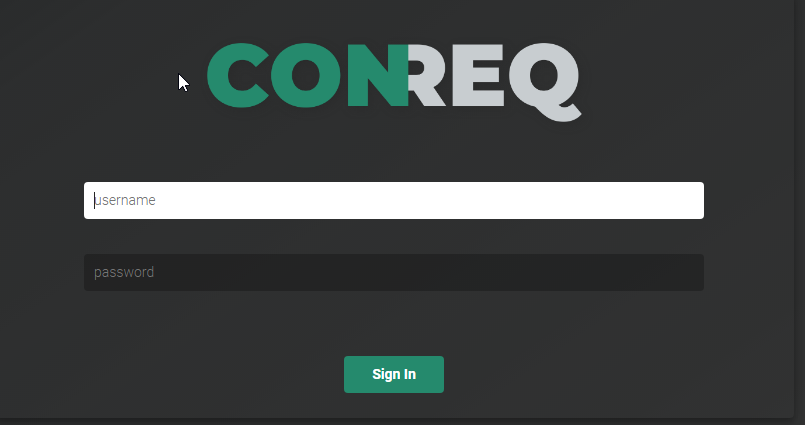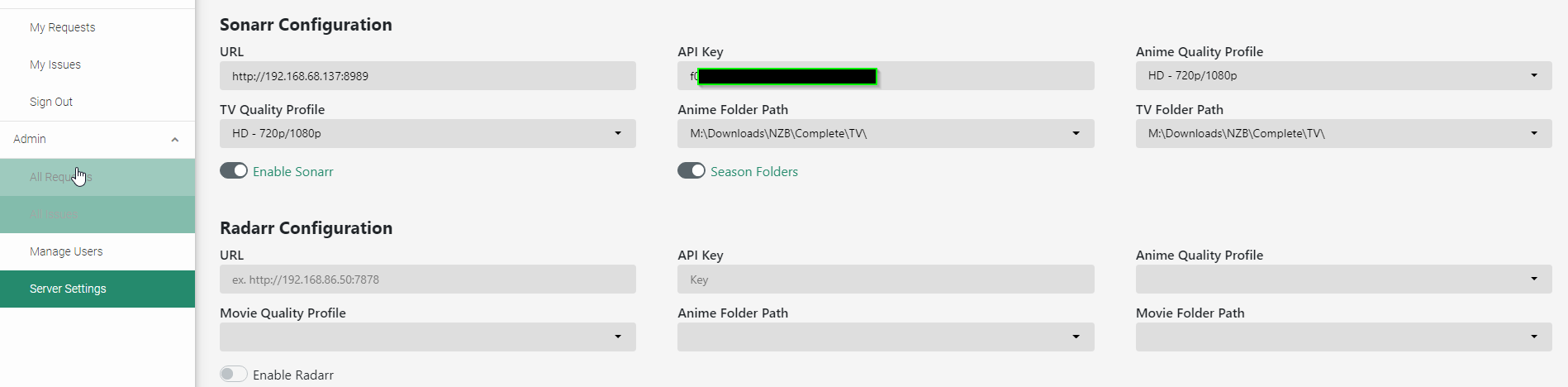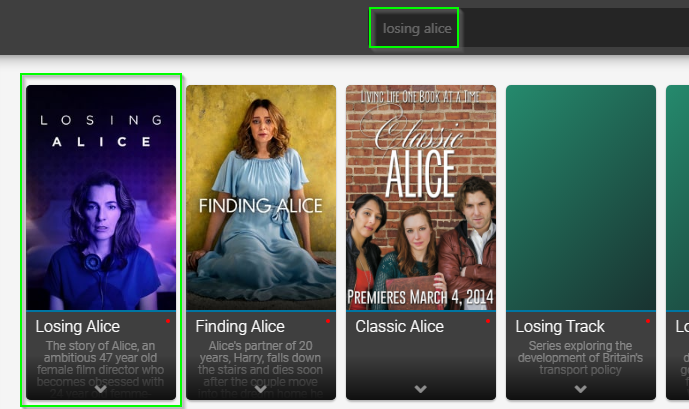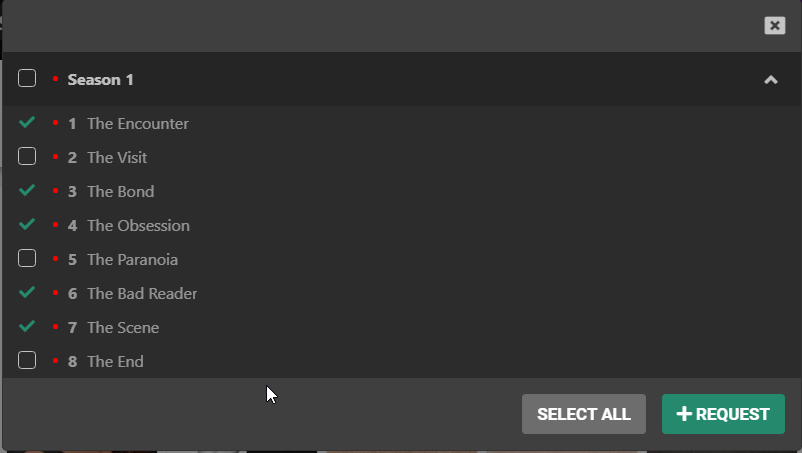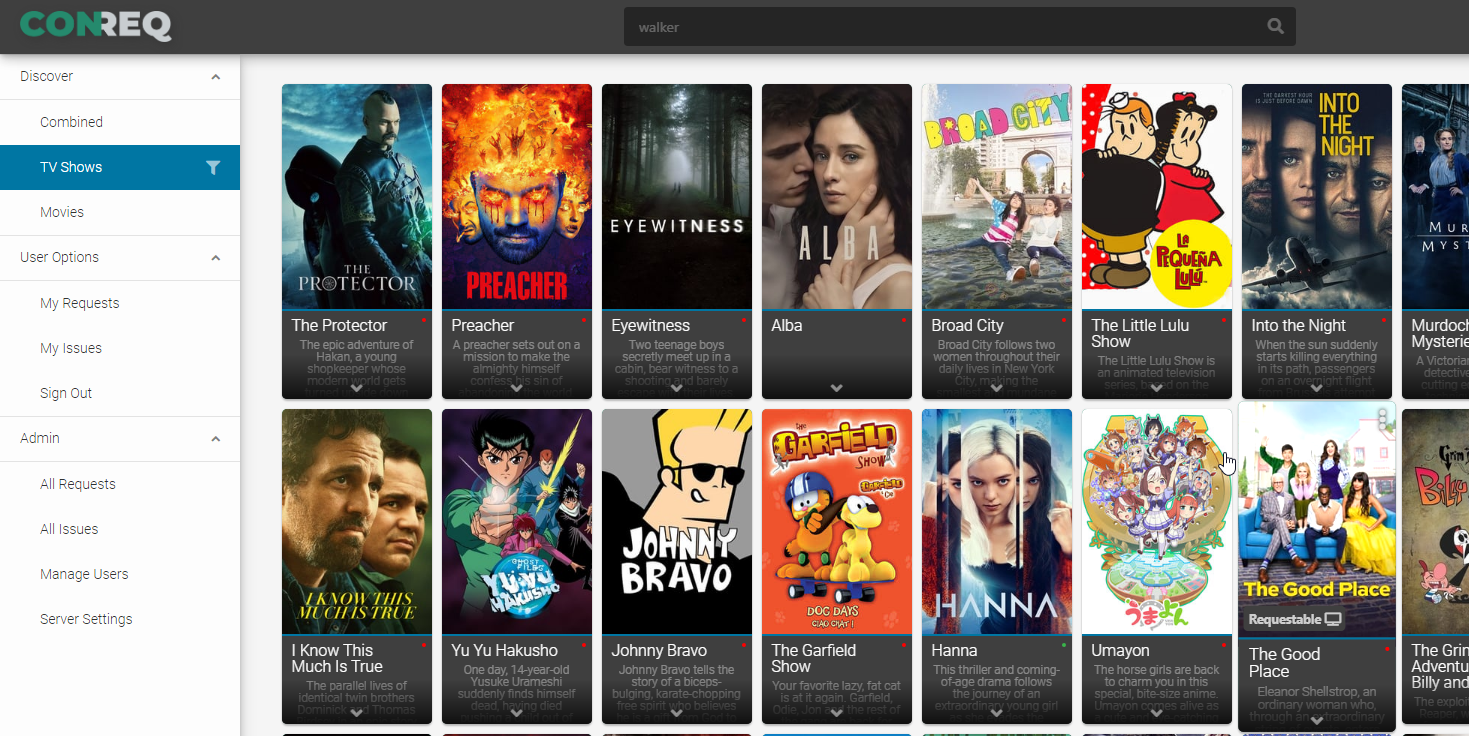
How To Deploy Conreq in Docker (Ombi Alternative)
A few months ago on Reddit I came across another promising "content request & discovery" platform for my Plex users: Conreq. Conreq is similar to Ombi, Petio, and Overseerr. It's an application that allow your Plex users to search for media for and request new TV shows and Movies to download to your media server.
I know what you may be thinking: "Why do we need another Plex media requests platform?" In my opinion, competition isn't a bad thing. " As someone in the comments section said " We wouldn't have Sonarr if the developer was content with CouchPotato. Developers have different visions and there's nothing wrong with that. " And I couldn't agree more.
Anyway, there are two methods to installing Conreq: Either using Python of Docker. In this guide, I'll show you how to set it up using Docker.
Follow this guide if you want to use Docker within your own home to have your wife or kids request new content to be added to your Plex server.
Prerequisites:
This guide assumes that you already have Docker and Docker-Compose installed.
For reference, I have Docker installed on a Ubuntu 20.04 VM.
Step 1: Deploy the Conreq Image
If you don't have Portainer installed, the method below will show you how to install Conreq manually from SSH.
First, SSH into your Docker server.
- Type
cd /srv/config(or a chosen directory you'd like Conreq to go) - Make the conreq directory using this command:
mkdir conreq - Then, navigate to the the new directory using
cd conreq - Next, create the Docker-Compose file using
touch docker-compose.yml - Then, edit the docker-compose.yml file using
nano docker-compose.yml - Paste the contents below, changing the volumes below if necessary.
--- version: "2.1" services: conreq: image: ghcr.io/roxedus/conreq:latest container_name: conreq environment: - PUID=1000 - PGID=1000 - TZ=Europe/London - password=secretpass #optional - SSL=false #optional - SSL_CERT=/config/crt.pem #Required when using SSL=true - SSL_KEY=/config/key.pem #Required when using SSL=true volumes: - /srv/config/conreq:/config ports: - 7777:8000That's it! Conreq should now be running on port 7777.
To test, open the URL and port in your web browser 192.168.68.141:7777 and you should see the Conreq login screen like this:
The default Conreq login credentials are demo and secretpass.
Add Sonarr and Radarr to Conreq
The next steps are to add Sonarr and Radarr. In the sidebar on the right, go to Server Settings.
Enter your Sonarr URL, API key, quality profile, and path. Once complete, it should look like this:
Requesting New Media
To request a new TV show or movie (after Sonarr or Radarr is integrated), simply search for the title in the search bar the top.
If you hover over the show, it will let you know if it's "requestable".
Just click the show, and then click Request.
From there, you can now request an entire searcon. Or - and this is favoriate feature - you can request individual episodes! I know a lot of my Plex users like to try out new shows, and and don't necessarily want to download the entire season if they don't end up liking something.
Wrapping Up
Hopefully this guides helps you get started using Conreq in Docker in 2021. I'm excited to see the amount of pull requests and work that is being done to it. In particular, I'm looking forward to being able to create new users or have my users sign in with their existing Plex credentials.
I will definitely be keeping an eye on this project. For now, I am using Overseer which is open to the world using Nginx Proxy Manager. I was able to open Conreq up to the outside world, but when I request shows/movies it just spins and doesn't actually request anything. I'm assuming this is because it's a still a demo version and certain things are not fully functional. Considering I can't change the default credentials without editing the database, for security purposes I wouldn't open this up to the world anyway.
But for users within your home, such as your wife or kids - Conreq works perfectly!