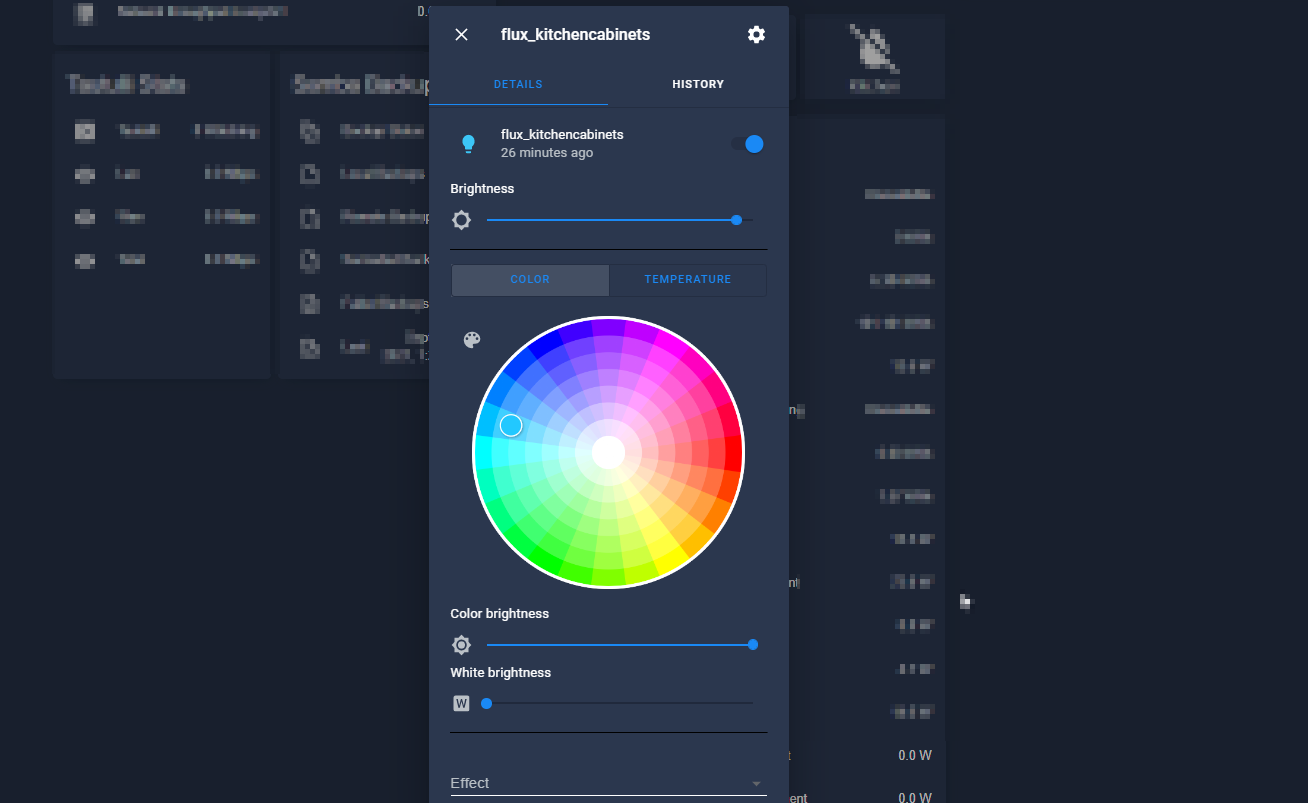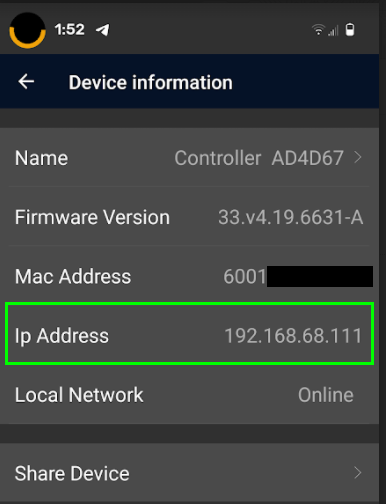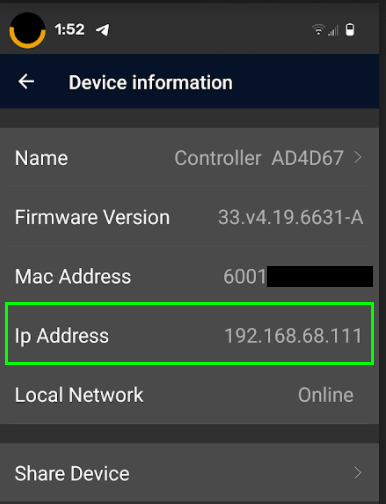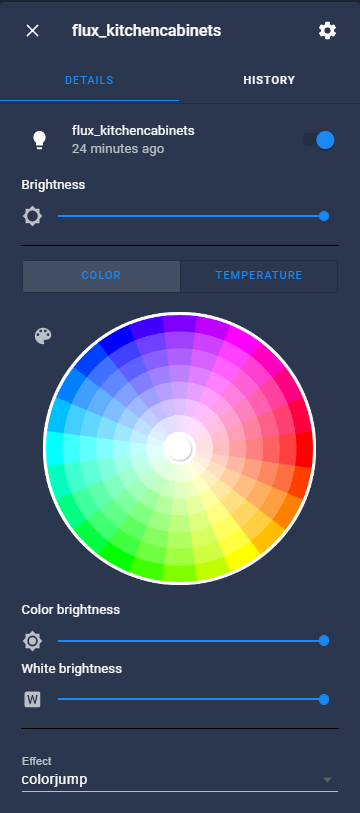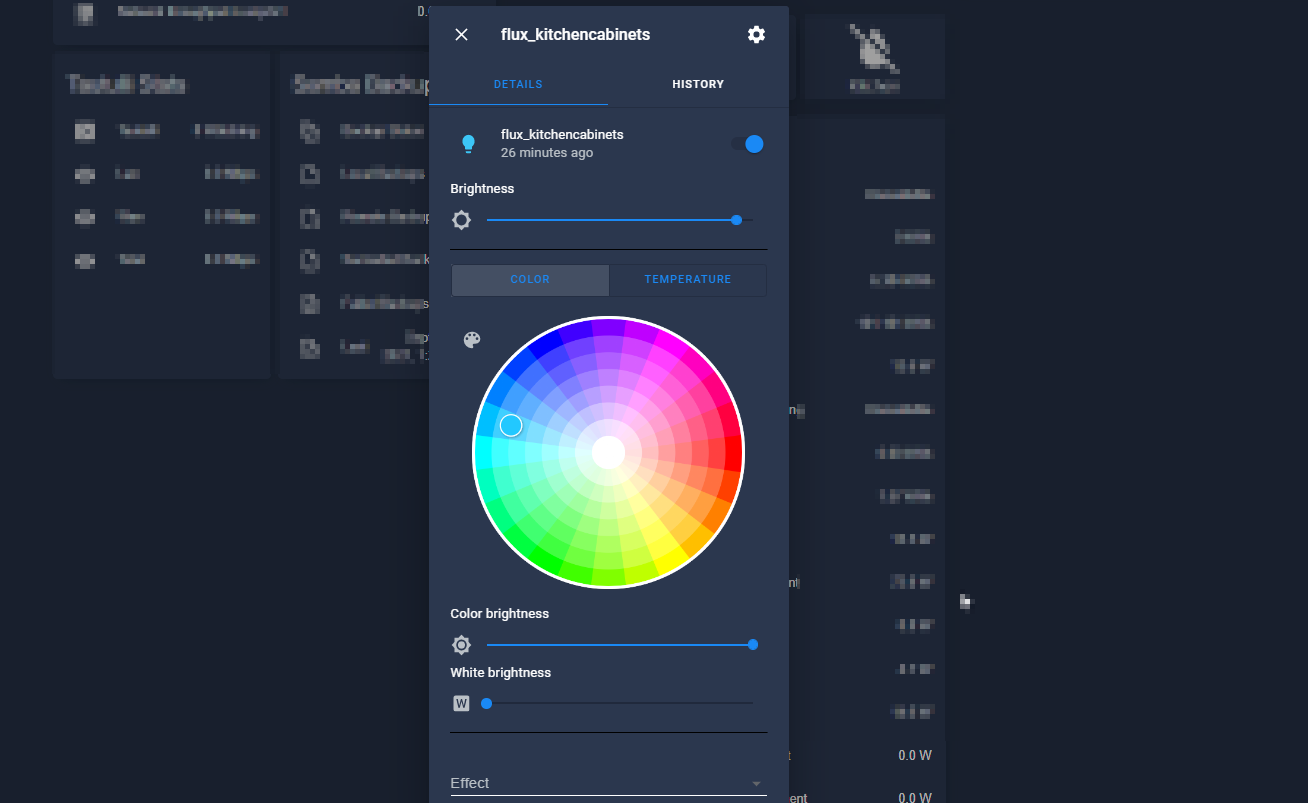
Add MagicHome LED Controller to Home Assistant
In this guide, I will show you how to add a MagicHome LED controller to Home Assistant using the FLUX integration. Once added, you'll be able to turn the Magic Home light strip on or off, change the colors and temperature, and even create automations to cycle between colors.
Basically, everything you can do within the MagicHome app can be done directly within Home Assistant.
For reference, I'm using the Flux LED/Magic Light integration with a Supernight Wifi Wireless LED Smart Controller which came as a part of this Nexlux LED light strip.
According to the integration doc, as long as you can control your bulb or lightstrip via the MagicHome app, you should be able to add it to Home Assistant.
Notes
For the longest time, I didn't think MagicHome could be added to HA without flashing it with ESPHome and doing some soldering. I must've read a forum post or two where users had done that to get it working.
So, even though I've had my light strip much longer than I've been using Home Assistant, I've never thought about integrating it again (until I came across the FLUX LED integration today)
After doing a bit more research, I was pleasantly surprised to see it's incredibly easy to add -just 5 lines of code!
No soldering, updating firmware, or flashing is needed.
Prerequisites
This guide assumes you already have your LED strip plugged and connected to your network. You should be able to control the strip from the MagicHome app before continuing.
Find the IP address of Magic Home Device
To find the IP address of your device, open the Magic Home app.
Click the 3 lines in the top left corner > Device Manager.
Click your controller and then click on Device Information:
Add FLUX Integration via configuration.yaml
To add your light bulb or LED light strip to Home Assistant, simply paste in this into your configuration file. You'll just need to change the IP address.
File Editor > Configuration.yaml
light: - platform: flux_led devices: 192.168.68.111: name: flux_kitchencabinetsAfter adding it, reboot Home Assistant from Configuration > Server Controls.
Add Entity to Lovelace
To verify your newly added 'light' entity is working, add your new light.flux_kitchencabinets entity to an entities card. It should show up as a switchable device:
If you click on the lightbulb, you'll be able to change the colors, set a temperature, choose a brightness level, and even choose an effect (around 22 presets!)
Wrapping Up
All in all, I wish I had set this up much sooner. The integration works perfectly with little to no configuration needed. It works just as well if not better than the Magic Home mobile app. The best part is that I can now control it within HA and setup some really cool automations.
I'm thinking about tying it into my Upcoming Sports Card, so whenever my favorite sports team scores - the colors will flash with my team colors.