In this guide, I’m going to show you how to add a Sengled RGB zigbee smart light bulb to Home Assistant. The pairing process for these bulbs is super easy and can be completed in just a few seconds.
I have a bunch of these bulbs around my smart home and have been using them for the last 6+ months without any issues. In my opinion, these are some of the best zigbee RGB bulbs for Home Assistant in terms of ease of installation, responsiveness, reliability, features, and inexpensive price.
There aren’t very many other zigbee RGB bulbs on the market (other than Hue and Phillips), but those are significantly more expensive per bulb which I why I’m using these around the house.
I am using a Nortek GoControl zigbee/zwave dongle and the ZHA integration. You don’t need a Sengled hub or the Sengled app to set this up.
Let’s get started!
Unbox Device
The first step is to obviously unbox your bulb. Here’s what it looks like:
The instructions don’t show you how to pair it to Home Assistant, so I making a quick how-to tutorial for you to follow if you need any help.
After unboxing, plug the bulb into a nearby lamp.
Turn off the lamp or switch for now.
Add Sengled Bulb to Zigbee Home Automation (ZHA)
Go to Configuration > Integrations > ZHA.
Click Configure.
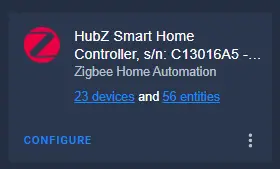
In the bottom right corner, click Add Device.
It will then start searching for your bulb.
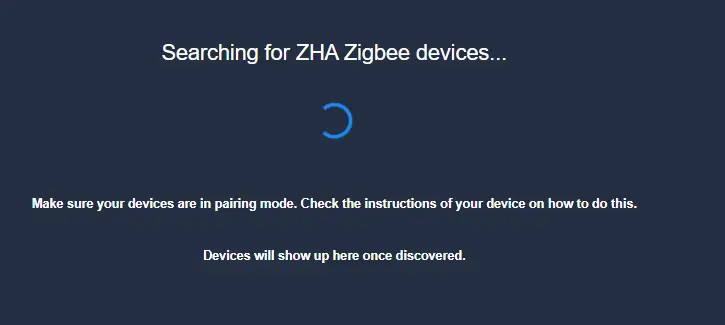
Put Sengled Bulb into Pairing Mode
Now that ZHA is actively looking for your bulb, you need put your bulb into “pairing mode” so ZHA can find it.
Turn the lamp/switch on and off quickly 10 times.
It will flash white a few times, and then it’ll flash blue, red, and green.
If it doesn’t start flashing right away, try it again – this time go a little quicker. I had to do this 2 or 3 times until it actually went it to pairing mode.
A few seconds later – it should be successfully added to Home Assistant! Change the device name and assign it to a room or area.
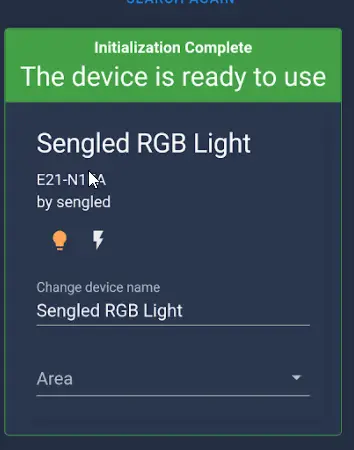
Add Bulb to Entities Card
To test out your newly added light bulb, simply add it to an Entities card in Lovelace.
You can click the little lightbulb icon to open the color wheel, change the temperature, and adjust the brightness level.

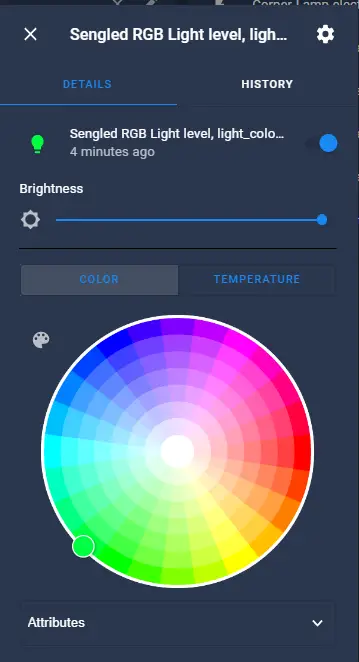
Ikea 5-Button Remote Change Colors
I plan on putting this bulb in my son’s room (he’s 5).
Since he doesn’t have the Home Assistant mobile app on his tablet yet, I’m going to give him my Ikea 5-button Remote Control and used this blueprint to assign the left and right buttons a custom color. (green and red)
Here’s the blueprint automation yaml I’m using:
I did have some trouble setting this blueprint up. Whenever I added some of the other options from the UI, such as Color Name, the colors wouldn’t change. The code below works 100% though.
alias: ZHA - IKEA five button remote for lights
description: ''
use_blueprint:
path: frenck/zha-ikea-five-button-remote-for-lights.yaml
input:
remote: f4c94b15742ec14d8b34e76eefcd0754
light:
device_id: 1bbd50b6642e463fa7246d678c97cb3d
button_left_short:
- service: light.turn_on
data:
rgb_color:
- 255
- 0
- 0
brightness: 150
target:
device_id: 1bbd50b6642e463fa7246d678c97cb3d
button_right_short:
- service: light.turn_on
target:
device_id: 1bbd50b6642e463fa7246d678c97cb3d
data:
rgb_color:
- 0
- 255
- 0
brightness: 150
brightness: 100Wrapping Up
If you are looking for the best RGB zigbee bulb for Home Assistant, I highly recommend these Sengled ones. I haven’t ran into any issues since adding them. The only downside (and if I’m not mistaken, this is an issue with all smart bulbs), is that if you lose power or restart Home Assistant, the bulb will automatically turn itself on.
This isn’t a huge issue for me and can remediated with a simple automation.
These bulbs also support energy monitoring, so you can add them to your new Energy Dashboard to track kWh usage.
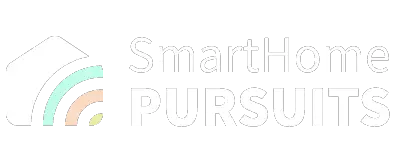


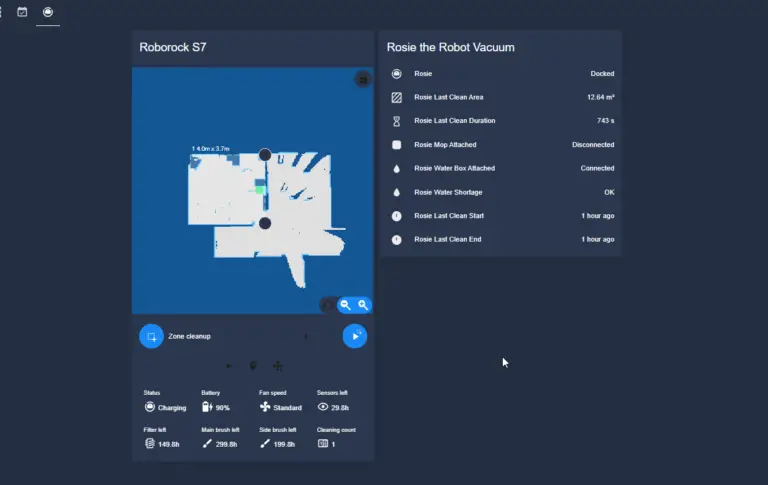
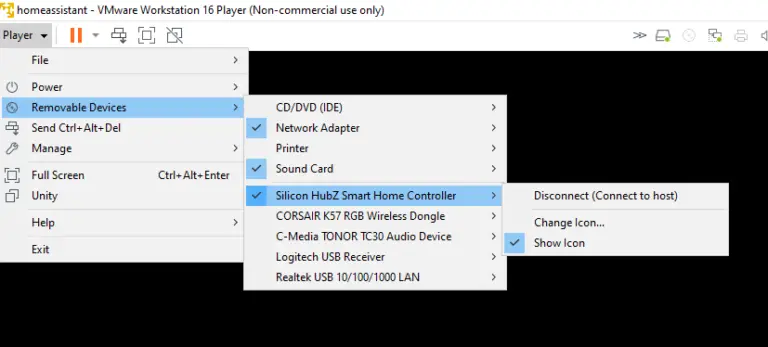
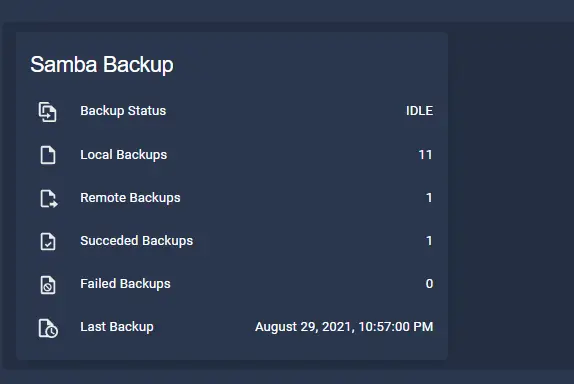
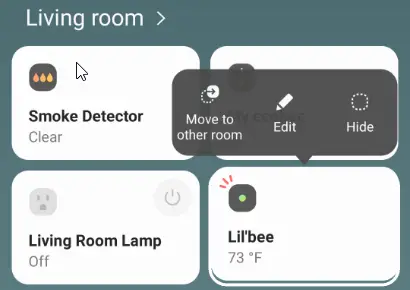
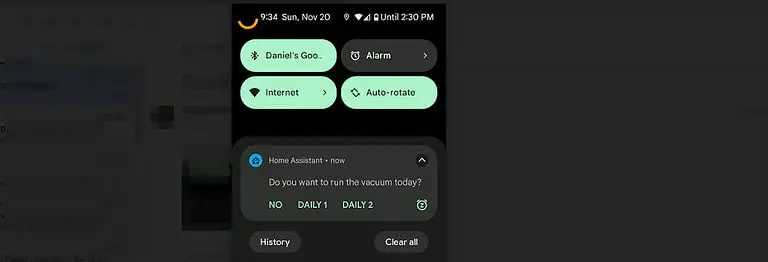
Super random question. With your bulbs (i have the same) do you have any issues with them when you set the color to red? Mine always looks slightly purple. Like it’s not setting the brightness/temp/red to the correct values.
This doesn’t seem to work with my Sengled zigbee non-RGB….what a pain these bulbs are….any ideas?