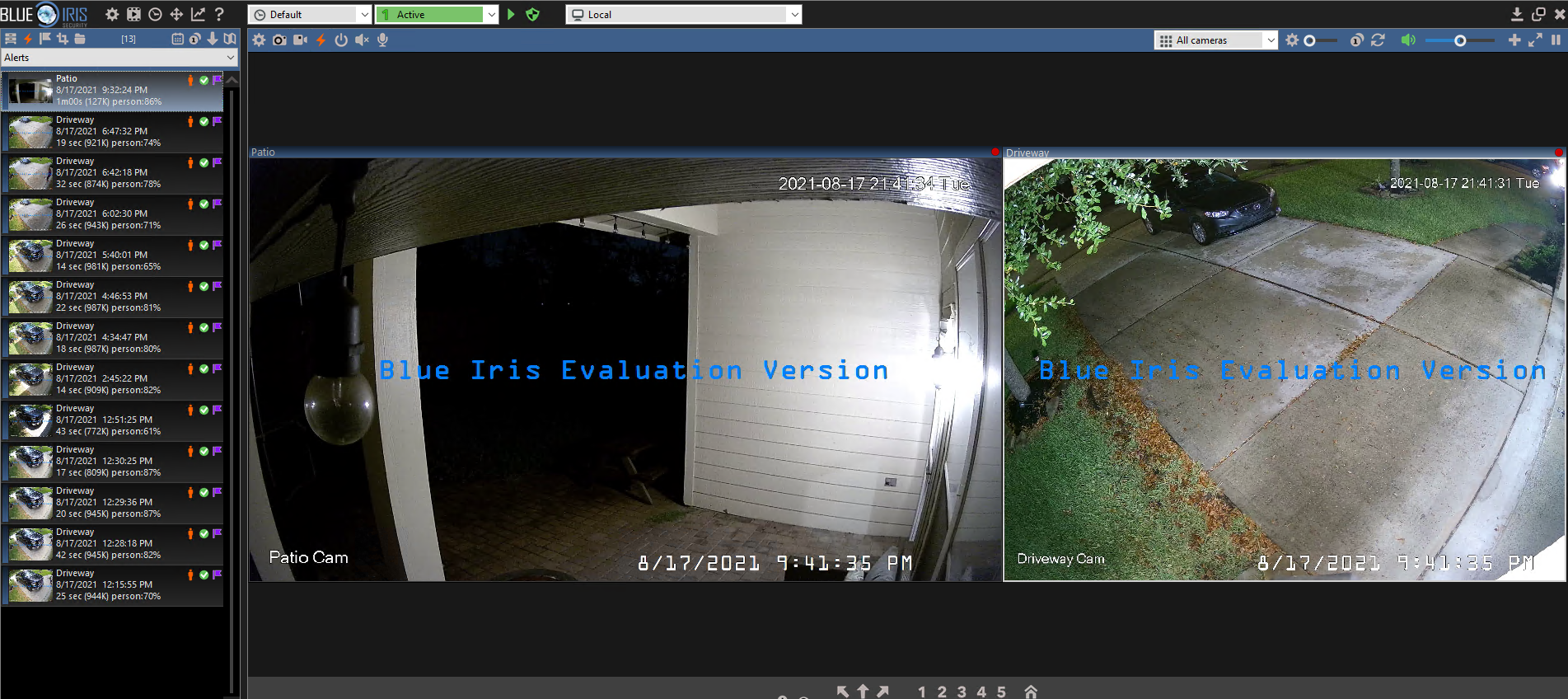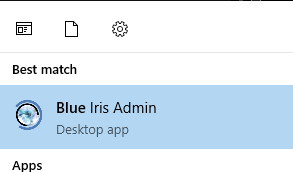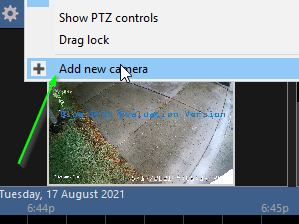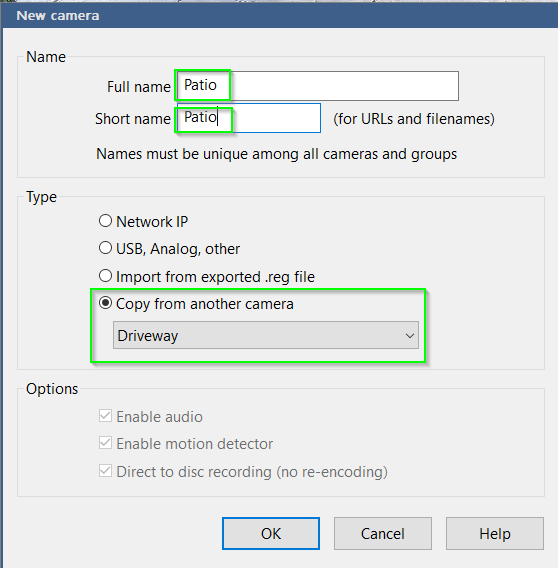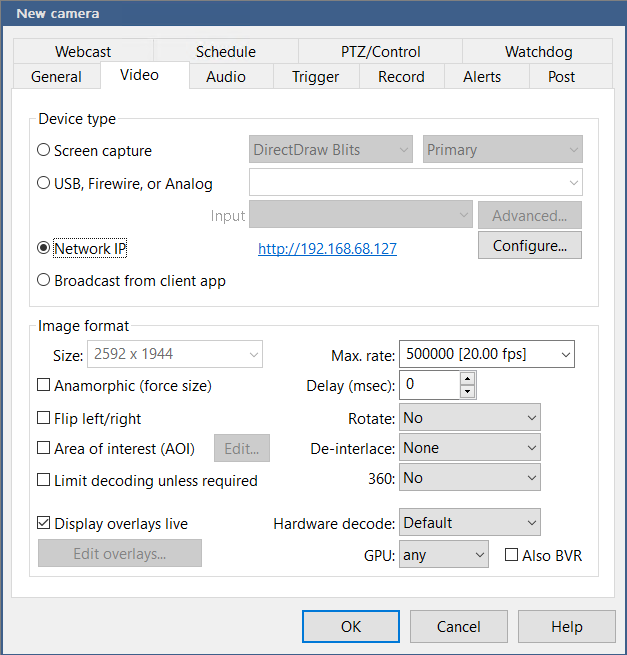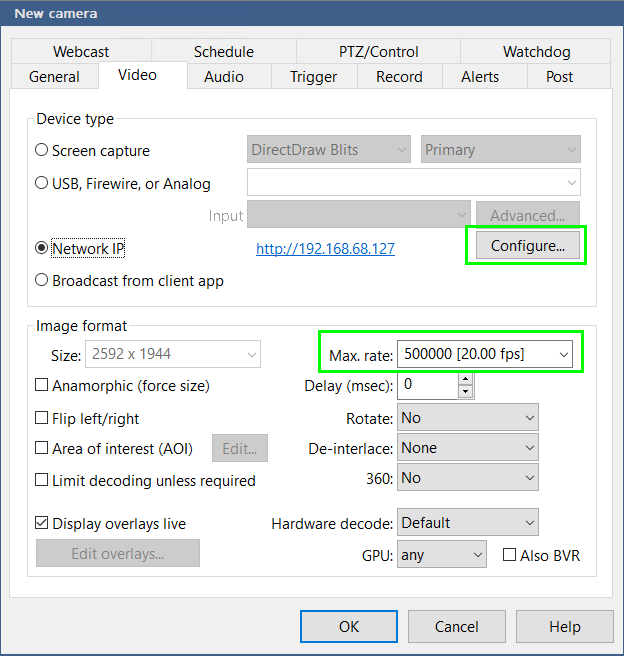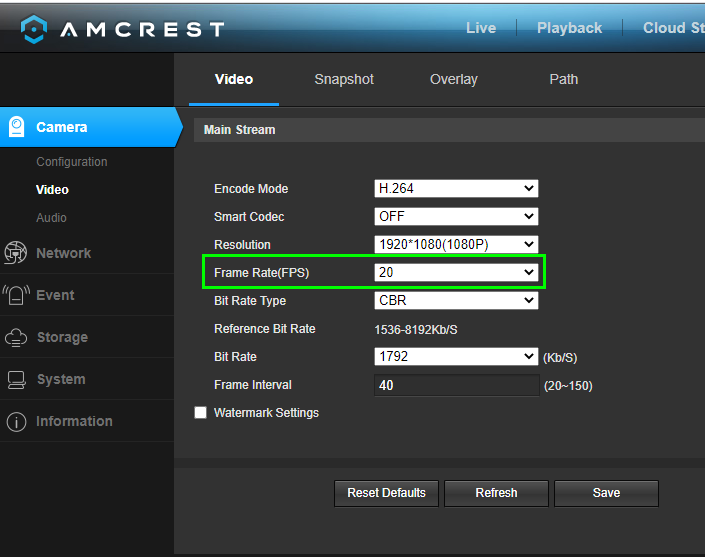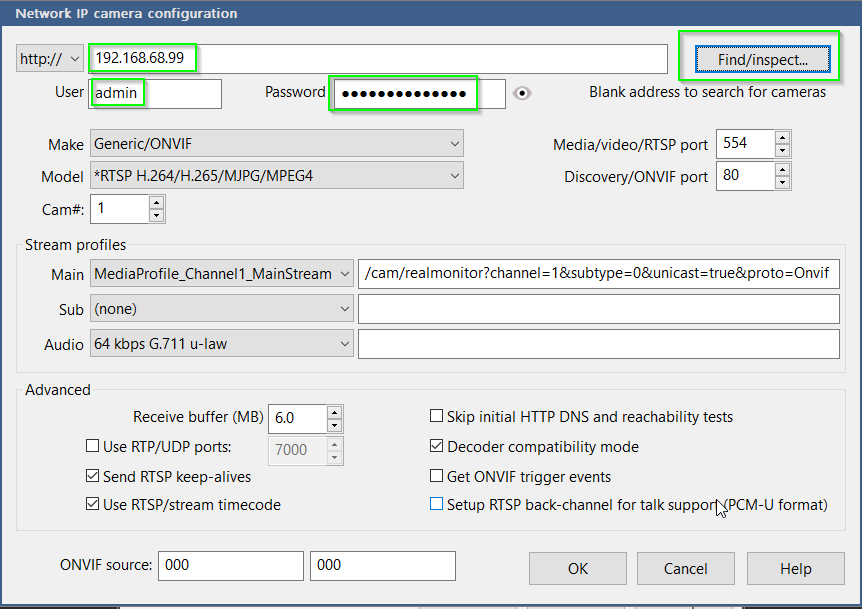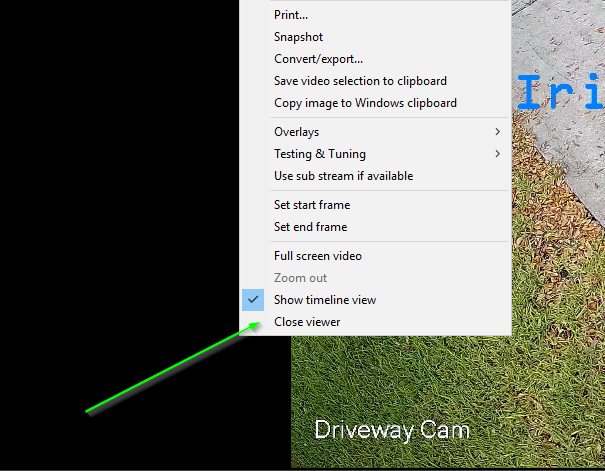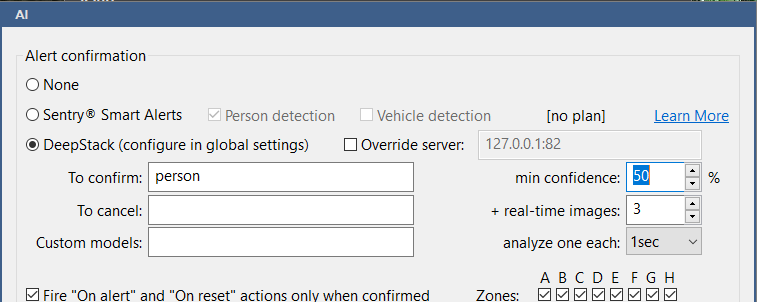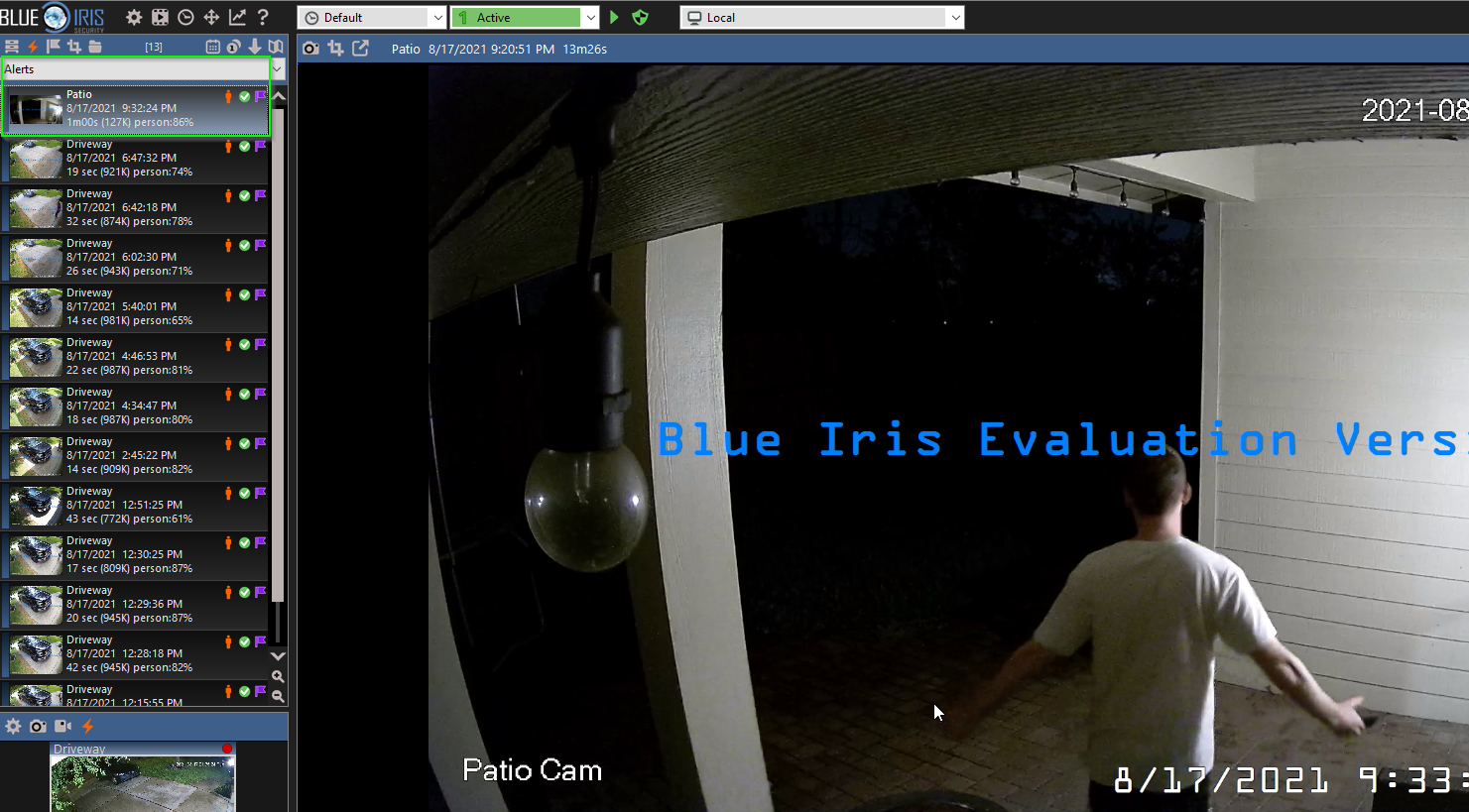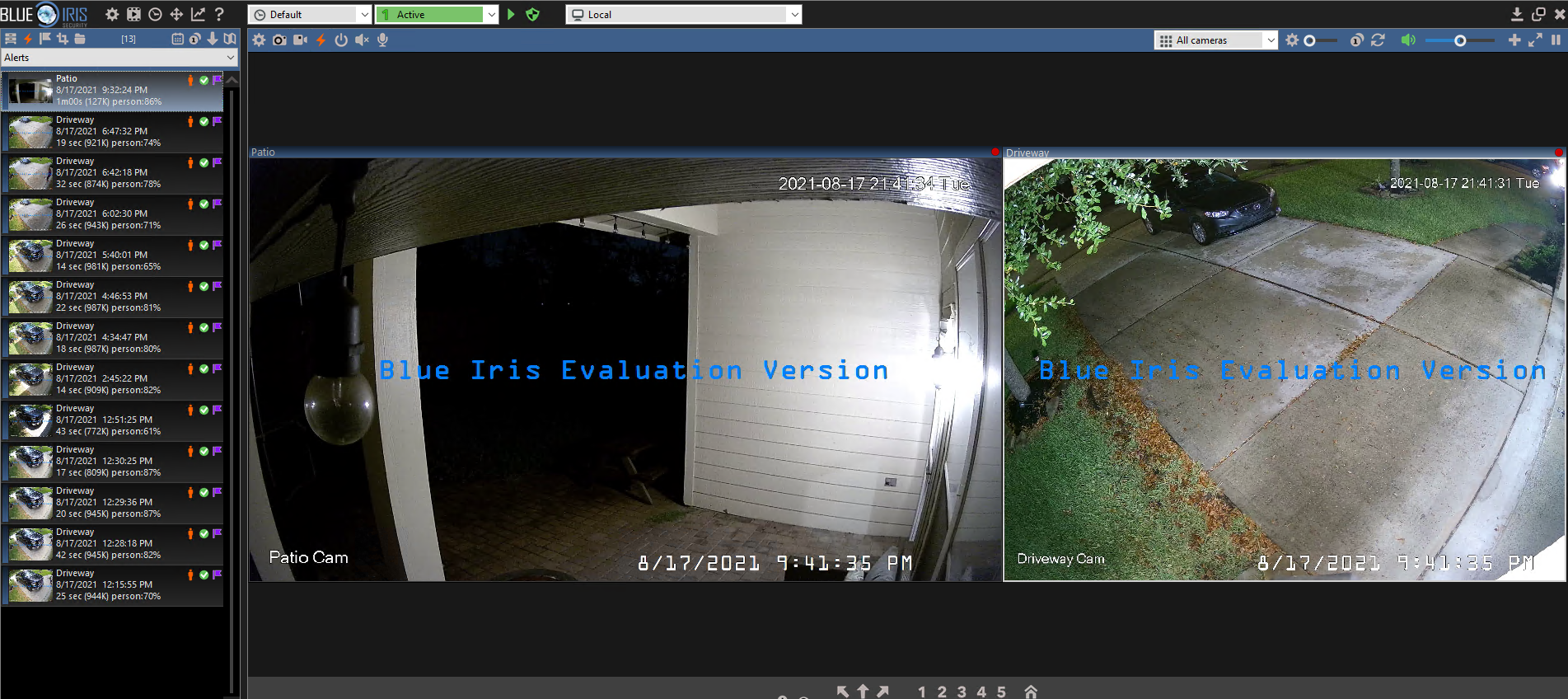
How To Add Additional Cameras to Blue Iris (by copying existing cameras)
In this guide, I'm going to show you how to add another camera to Blue Iris. Rather than manually configuring each security camera, Blue Iris has a handy "Copy from another camera" feature, which will copy the existing settings of one camera and apply it to a 2nd one. This is a super easy to way to quickly and easily add all of your cameras.
Really the only things you'll need to change are the IP address of new cameras, the FPS, and maybe a few other settings (if you have different brands/models.)
If you don't have Blue Iris 5 and Deepstack installed yet, you can follow my step-by-step Blue Iris installation guide for beginners. For reference, I'm using these two cameras:
This is going to be a short and sweet guide, so let's get started!
Launch Blue Iris
First, log into your server that has Blue Iris installed. Then launch the Blue Iris Admin desktop application.
Add Another Camera to Blue Iris
Right-click the black space next to an existing camera > Add new camera. At the bottom of the box that pops up, click Add new camera again.
Give it a helpful name and short name. Under Type, choose Copy from Another Camera. Then click OK.
You will then be brought to the new camera configuration screen. Everything should be setup exactly the same as your existing camera - including the IP address. Let's change that.
Under the Video tab, click Configure next to the Network IP radial.
After clicking Configure, you'll be brought to a Network IP camera configuration page. Again, this has the same settings as your first camera so we need to change a few things.
In the http:// field, enter the second cameras' IP address, user, and password. Then click Find/Inspect. Blue Iris does a great job at finding most cameras and auto-filling the correct values.
Click OK once complete to be brought back to the camera config screen.
If your second camera has a different FPS then your first one, you should change it. If you don't know the FPS of the second camera, log into it via IP address from a web browser. It should tell you what it's currently set to.
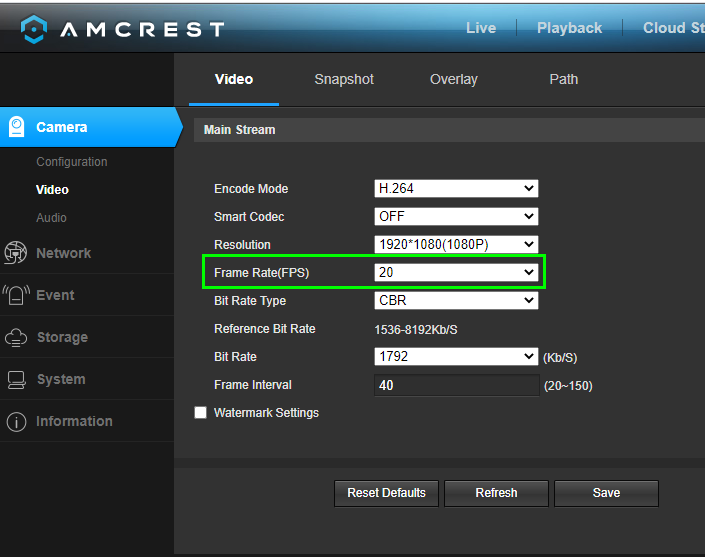
Congratulations! You have now successfully added an additional camera to Blue Iris in about 30 seconds by simply copying the configuration.
View Both Cameras on Blue Iris dashboard
Chances are, you have an existing video stream already displayed on Blue Iris. You'll need to close that in order to view both livestreams at the same time.
Right click the black area > Close Viewer.
You should now see both cameras in Blue Iris.
Now, it's time to test it out to ensure the additional cam. Simply walk in front of the other camera. My first camera was set to detect the "person" object, and as you can see - Deepstack has successfully detected me as a person and added it my Alerts.
Adjustments
If you're 2nd cam is a different resolution, using wifi, or a different model, you might have to tweak a few settings to ensure motion is captured.
I recommend starting with the Trigger tab > Artificial Intelligence. Move the confidence level down in 10% increments to see if it captures motion correctly for Deepstack to analyze.
Wrapping Up
That's all there is to it! Hopefully this simple guide helps you add all of your cameras to Blue Iris (and hopefully you realize this is an option before you manually add them all!)