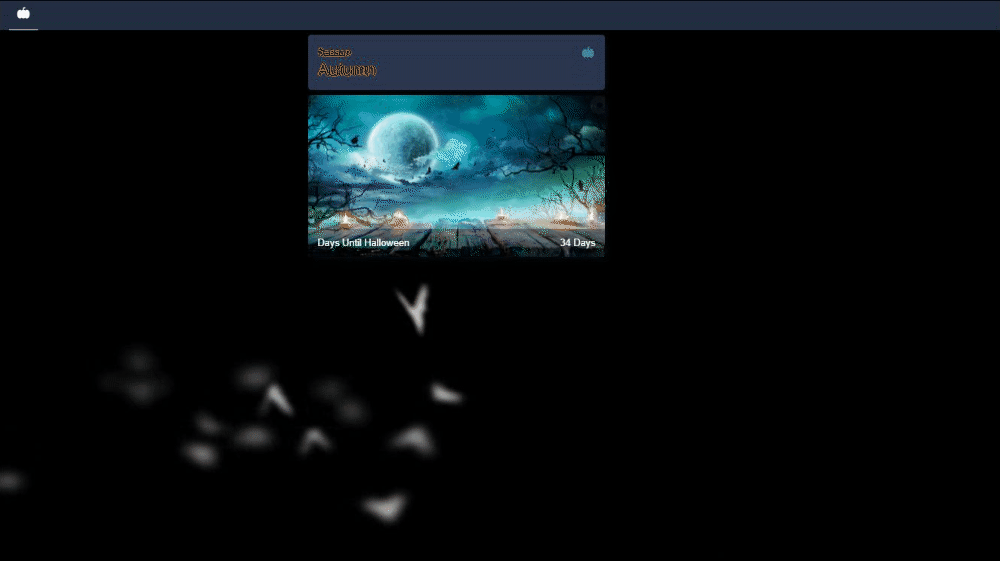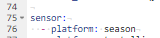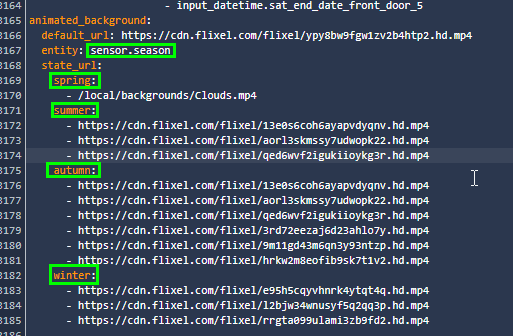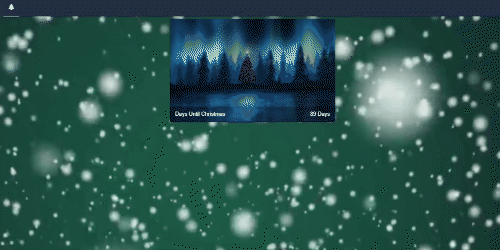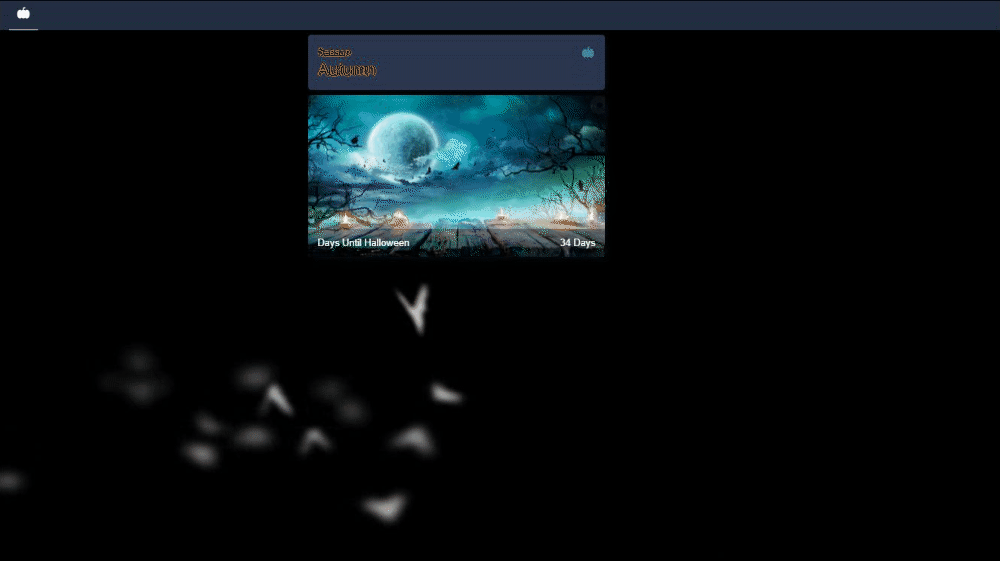
How To Add A Season Sensor to Home Assistant
In this guide, I'm going to show you how to add a Season sensor to Home Assistant. This sensor will display the current astrological or meteorological season. This is a built-in Home Assistant sensor that is not enabled by default, but it's super easy to add and only takes a couple seasons.
The season sensor has four seasons - Spring, Summer, Autumn, and Winter. Once added, you'll have four new sensors to play around with.
After adding it, you can use these sensor for all kinds of automations. The one I'll show you how to do at the end of the guide is how to automatically change your Lovelace background based on a season. Since Halloween is coming up, I'm going to change my Lovelace background to animated bats flying around. When Winter arrives, you could change it to snow falling.
Let's get started!
Why add a season sensor?
There are a number of reasons you might want to add this sensor. Think about all the season-specific things that happen each year.
- If you have a pool, you might want to set a reminder to drain it once Winter arrives.
- When it's Spring, set a reminder to clean the gutters.
- When the sensor changes to Winter, pull out the Christmas decorations.
- Create conditional cards based on the season state.
I'm sure there's a lot more automations than that, but hopefully that gets your wheels turning with some other neat ideas.
Add Season Sensor to Configuration.yaml
To get started, first add this sensor to your configuration.yaml file.
Configuration > File Editor. Paste in the code below and restart Home Assistant.
sensor: - platform: seasonThat's it!
Change Animated Wallpaper Based on Season
First, you'll want to follow my guide to Create An Animated Lovelace Background. Once you have that up and running, come back to this guide to see how you can automatically change the background when the seasons change.
Go to your primary Lovelace dashboard. Click the 3 dots in the top right corner > Raw Configuration Editor.
Scroll to the very bottom where you added the animated_background code.
Right now, we are changing the backgrounds based on the weather of my Ecobee thermostat, and using the different weather states (sunny, partlycloudy, cloudy, etc).
Change your entity to sensor.season. Then, change the states to the four season - Spring, Summer, Autumn, and Winter. It should now look like this:
The last step is to find a few animated backgrounds to replace the URL's. I've had some good luck finding high-quality backgrounds from here: https://www.ignitemotion.com
There's a tab at the top that says Holiday Videos, so I'm going to grab one for each season - a Halloween one for Autumn, Christmas snow for Winter, etc.
We then to upload these videos to Home Assistant. I went over this in detail in my animated backgrounds guide so I won't go over it again here, but here's what the backgrounds look like when the sensor state is manually changed in Developer Tools.
Keep in mind the examples below are gifs, so they aren't this jittery. They play much slower and perfectly smoothly in Lovelace.
Wrapping Up
Hopefully adding the season sensor helps you come up with some cool ways to use it in automations.
How are you using the season sensor? Let me know in the comments!