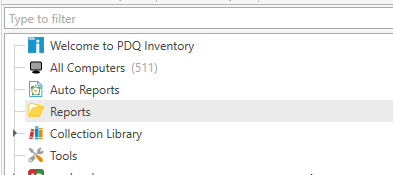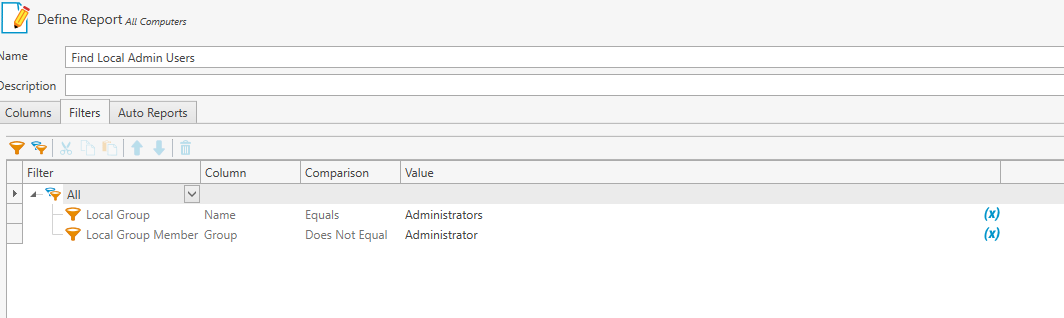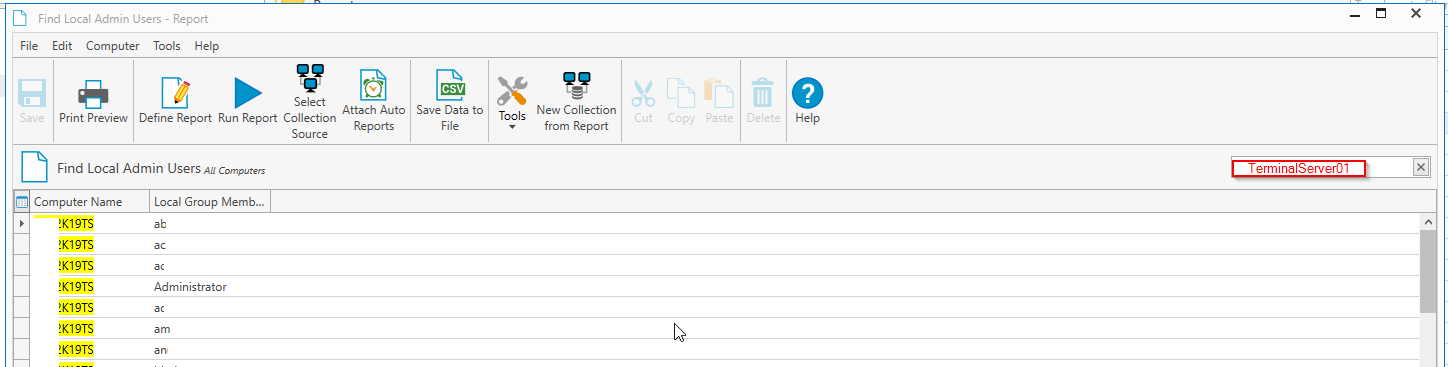Create PDQ Inventory Report to Show Local Admins
PDQ Inventory is an awesome tool for system administrators. I constantly amazed at the amount of things I can do with it to simplify my life.
For example, we are transitioning away from employees having local administrators right on their machines. I wanted to quickly find out which users were added as a local administrator on various computers and servers.
Sure, I could Remote Desktop into the server, open Users & Computers, and find it that way...but that's a pretty manual way to go about it. Powershell is another option. However, I'm a big fan of utilizing tools as much as possible when it makes sense to.
So, let's use PDQ Inventory. to accomplish.
In this guide, I'm going to show you how to create a searchable PDQ Inventory Report.
Create the Report
- Launch PDQ Inventory.
- Right-click Reports folder> New > Basic Report
- Report Name: Find Local Admin Users
- Create the report with parameters below.
If you've changed the name of the built-in Administrator account (or have a 2nd Admin account on each PC such as a Root user), then change the Local Group Member value to reflect that.
Run the Report
Right click your new report > Open and Run Report:
You will then see a list of all local administrators added to all computers on your domain.
Let's say you wanted to find local admins on a specific computer using PDQ Inventory. Just type the computer name into the Filter.
That's it! You can now use this super basic report to find local administrator users across your domain.
Here's what it looks like after you've filtered by computer name.