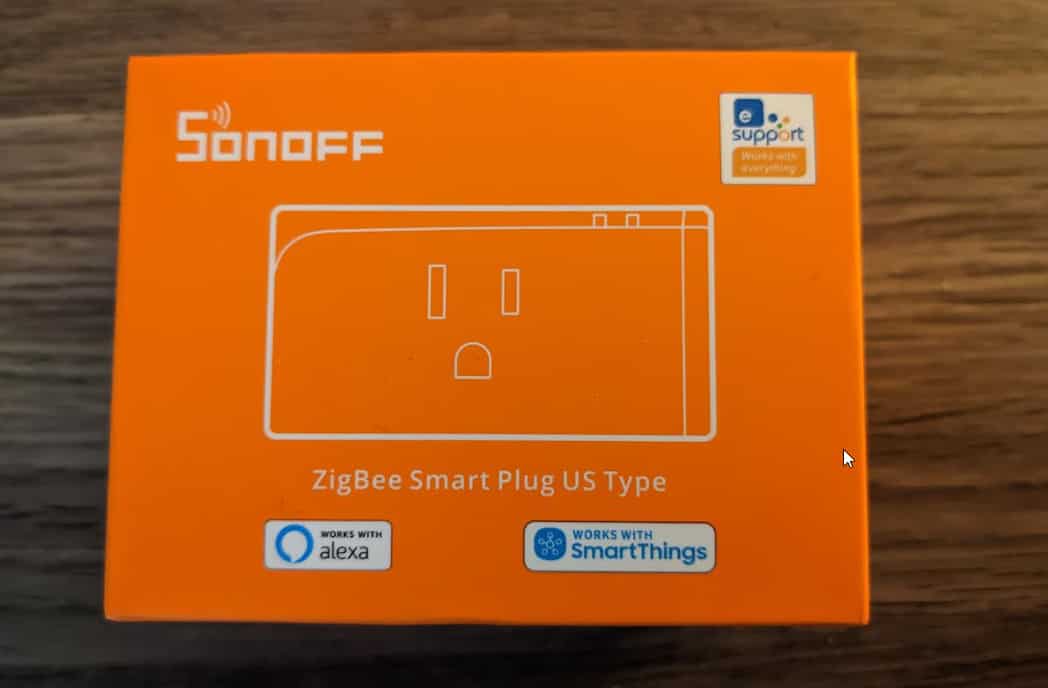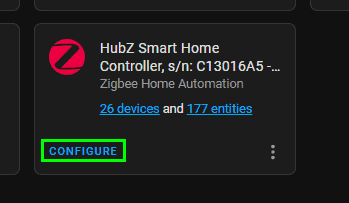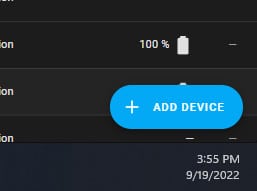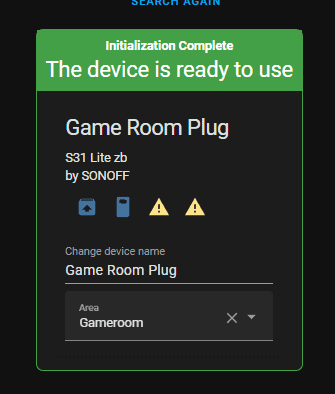How To Add Sonoff S31 Lite Zigbee Smart Plug to Home Assistant
In this guide, I'm going to show you how to add your Sonoff S31 Lite smart plug to Home Assistant. This plug uses the Zigbee protocol, so by default it can be picked up by Home Assistant.
I was able to pair mine using the Zigbee Home Automation (ZHA) integration from my Nortek zigbee/z-wave dongle.
What I really like about these smart plugs is that they are stackable; you can install two of them in one outlet. So, although I love my Securifi Peanut plugs (which do support energy monitoring by applying an OTA update), you can only use one of them per outlet which is a bummer.
Do you need to flash Sonoff S31 with Tasmota?
No, you don't need to flash the firmware of your Sonoff S31 Lite zigbee smart plug.
And actually, you can't flash this Zigbee plug with Tasmota at all; you would need to have purchased the Sonoff S31 WIFI plug in order to flash it.
Does the Sonoff S31 support energy monitoring?
The Zigbee version (which is what I'm covering in this tutorial) does not support energy monitoring.
However, if you purchase the Sonoff S31 Lite wifi version, it can support it if you flash it with Tasmota firmware.
I tend to shy away from wifi devices whenever possible in my Home Assistant setup, so I won't be showing you how to do that in this how-to guide. There's plenty of posts on the Home Assistant Community Forums that will walk you through how to do that.
How To Pair Sonoff S31 Lite to Home Assistant
Assuming you already have Home Assistant up and running with ZHA running, it's super easy to pair this device.
Just unbox it & plug it into a wall outlet.
You should see a blinking green light. This means it is ready to pair.
Next, launch your Home Assistant web interface.
From the sidebar, click Settings > Devices & Services > ZHA. Click on the devices.
Then click Add Device from the bottom right corner.
Finally, click and hold the power button for about 5-10 seconds. The power button is located on the right-hand side of the smart plug. You'll hear a series of clicks during the pairing process.
It should only a few seconds for it to be detected by Home Assistant.
Once it's detected, give it a useful name, assign it to a room, and you are good to go!
Wrapping Up
Hopefully this short guide helps you set up your Sonoff smart plug in Home Assistant in 2022!
Chances are you didn't need a guide for this, but I figured I'd create a short one just in case this is the very first device you've ever added to Home Assistant.